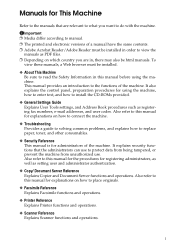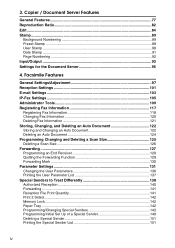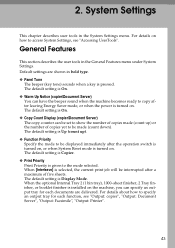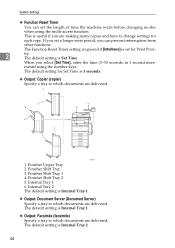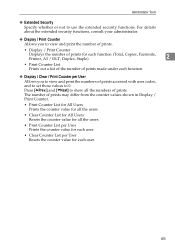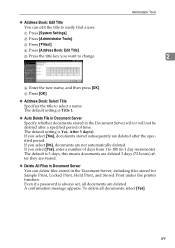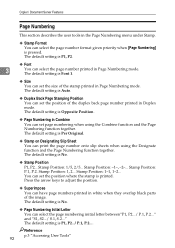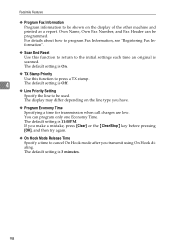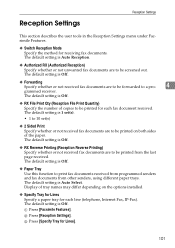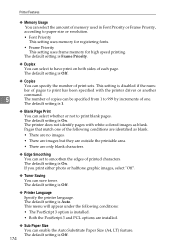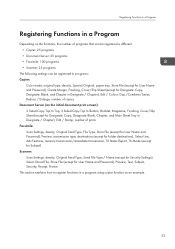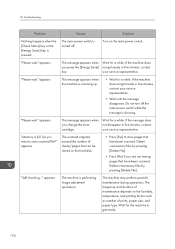Ricoh Aficio MP C4502 Support Question
Find answers below for this question about Ricoh Aficio MP C4502.Need a Ricoh Aficio MP C4502 manual? We have 2 online manuals for this item!
Question posted by kbowen16157 on April 19th, 2018
Life And Number Of Impressions/prints In Ricoh C4502?
What is the expected life of the Ricoh C4502? What is the expected number of impressions/prints for the Ricoh C4502?
Current Answers
Related Ricoh Aficio MP C4502 Manual Pages
Similar Questions
Ricoh Aficio Mp C4502 How To Print From Flash Drive
(Posted by kmmilt 10 years ago)
Count Copies Per User
how do you print out a list of the number of copies per user code? we are trying to find out which u...
how do you print out a list of the number of copies per user code? we are trying to find out which u...
(Posted by jennyhipsey 10 years ago)
Find The Scanner
Hi how to know that the my printer Aficio FX16 type 101 have a scanner?
Hi how to know that the my printer Aficio FX16 type 101 have a scanner?
(Posted by azamy20 11 years ago)