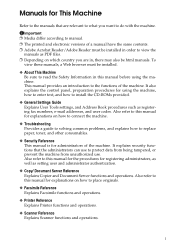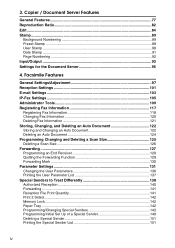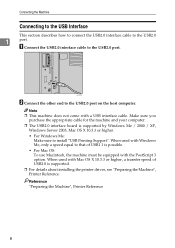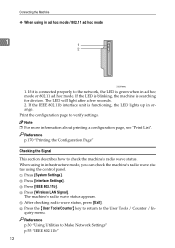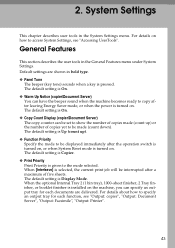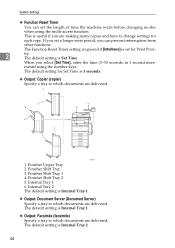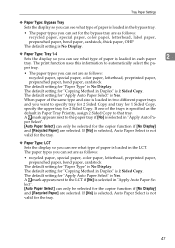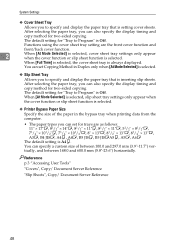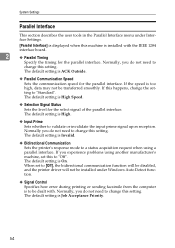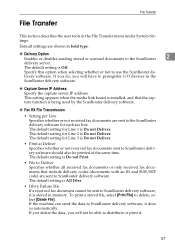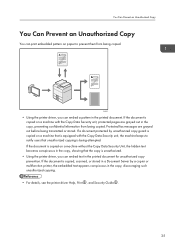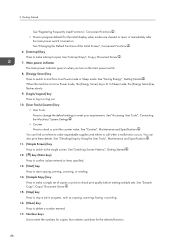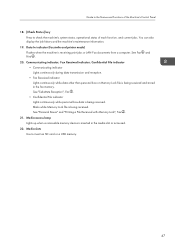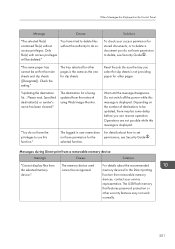Ricoh Aficio MP C4502 Support Question
Find answers below for this question about Ricoh Aficio MP C4502.Need a Ricoh Aficio MP C4502 manual? We have 2 online manuals for this item!
Question posted by kmmilt on November 17th, 2013
Ricoh Aficio Mp C4502 How To Print From Flash Drive
The person who posted this question about this Ricoh product did not include a detailed explanation. Please use the "Request More Information" button to the right if more details would help you to answer this question.
Current Answers
Answer #1: Posted by freginold on January 8th, 2014 12:14 PM
Hi, to print from a flash drive, insert the flash drive in the slot on the side of the operation panel, then select the Printer function and choose Print from Memory Storage Device. From here you can choose which file(s) to print, as well as your print options (color, etc.). Not all flash drives will be able to be read by the printer.
Related Ricoh Aficio MP C4502 Manual Pages
Similar Questions
How To Find Ip Address On Ricoh Aficio Mp C4502 Ps Printer
(Posted by stefjane 9 years ago)
How To Scan To Flash Drive With Ricoh Aficio Mp C4502
(Posted by fresknolov 10 years ago)