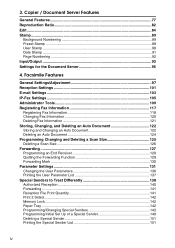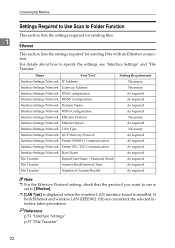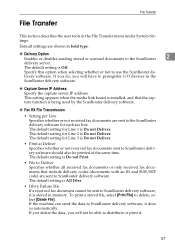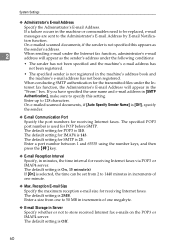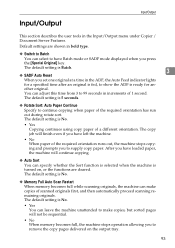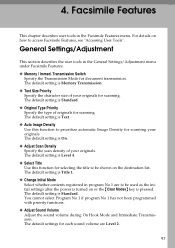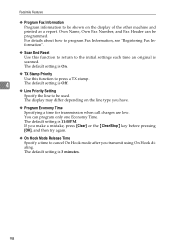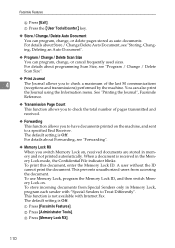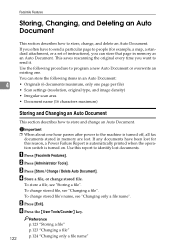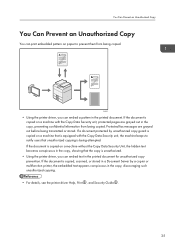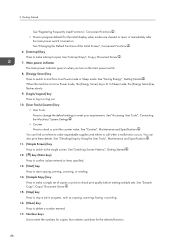Ricoh Aficio MP C4502 Support Question
Find answers below for this question about Ricoh Aficio MP C4502.Need a Ricoh Aficio MP C4502 manual? We have 2 online manuals for this item!
Question posted by fresknolov on December 25th, 2013
How To Scan To Flash Drive With Ricoh Aficio Mp C4502
The person who posted this question about this Ricoh product did not include a detailed explanation. Please use the "Request More Information" button to the right if more details would help you to answer this question.
Current Answers
Answer #1: Posted by freginold on February 16th, 2014 2:36 PM
Hi, to scan to a flash drive, insert the drive in the USB port on the side of the ops panel, then go to the Scanner screen. Select Store File at the top of the screen, and choose the option for scanning to a removable memory device. Follow the prompts to scan to your flash drive, and be sure not to remove the device until the screen says it's okay, otherwise you could damage the data on the drive.
Related Ricoh Aficio MP C4502 Manual Pages
Similar Questions
Ricoh Aficio Mp C4502 How To Print From Flash Drive
(Posted by kmmilt 10 years ago)
How To Email Scanned Document On Aficio Mp C3001
(Posted by bigupan 10 years ago)