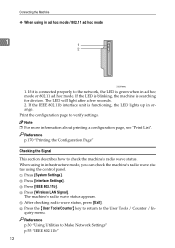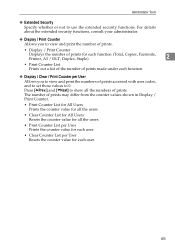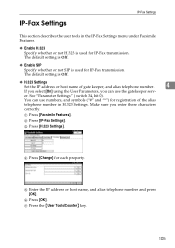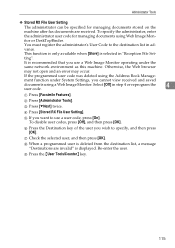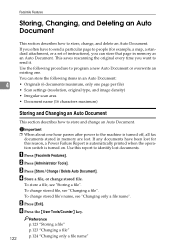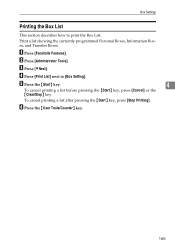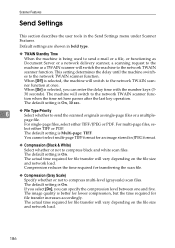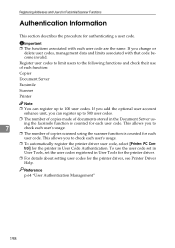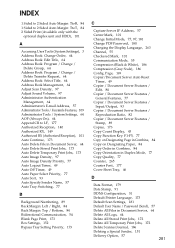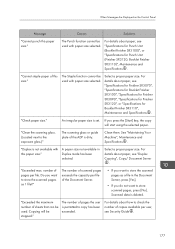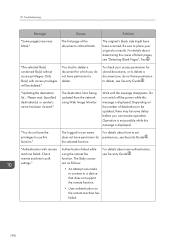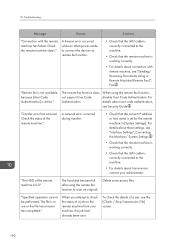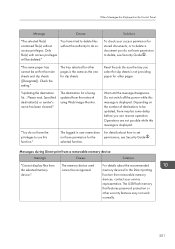Ricoh Aficio MP C4502 Support Question
Find answers below for this question about Ricoh Aficio MP C4502.Need a Ricoh Aficio MP C4502 manual? We have 2 online manuals for this item!
Question posted by jennyhipsey on April 22nd, 2013
Count Copies Per User
how do you print out a list of the number of copies per user code? we are trying to find out which user is using the most copies, both black & white and colour. Is it possible to also do this for the number of prints from various PCs?
Current Answers
Answer #1: Posted by freginold on April 22nd, 2013 6:07 PM
Hi, you can print out this list in User Tools. Press the User Tools/Counter button, then select System Settings and choose the Administrator Tools tab. Look for the setting labeled Display/Print/Clear Counter by User Codes. (You might have to scroll down to the next screen.) You can print out the list from here, and you can select each of the functions to include (copy, print, etc.). This list will break it down by user code so you can see which user is making the most copies or prints.
Related Ricoh Aficio MP C4502 Manual Pages
Similar Questions
Ricoh Aficio C5502 Wont Print
Hello, My co-worker and I are trying to figure out why our Ricoh Aficio C5502 wont print. Everything...
Hello, My co-worker and I are trying to figure out why our Ricoh Aficio C5502 wont print. Everything...
(Posted by Anonymous-144874 9 years ago)
How Do I Add A User To The Scanner On My Aficio Mp C4502
(Posted by Michafenc 10 years ago)
Ricoh Mp C2551s Print Cartridge
How long can i keep Ricoh MP C2551S print cartridge? I am planning to buy the cartridges in bulk.
How long can i keep Ricoh MP C2551S print cartridge? I am planning to buy the cartridges in bulk.
(Posted by avikashl6 12 years ago)