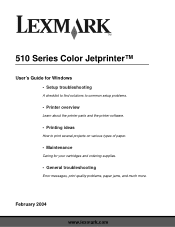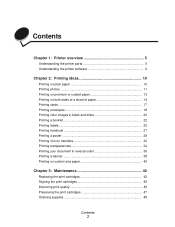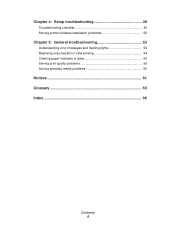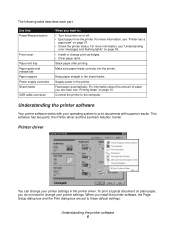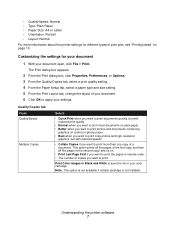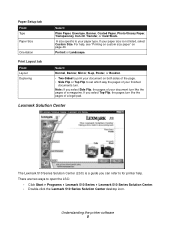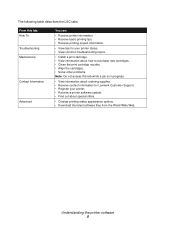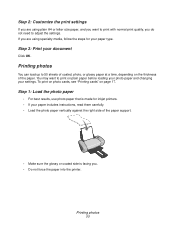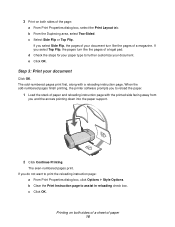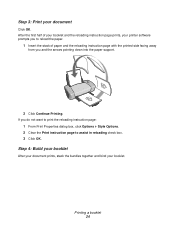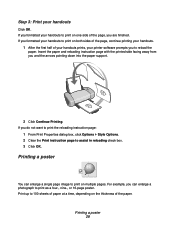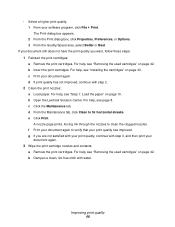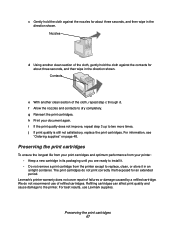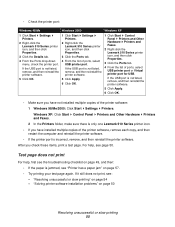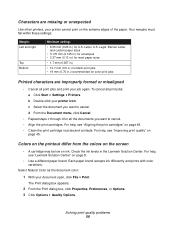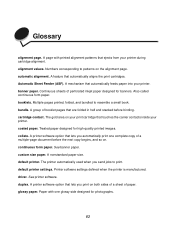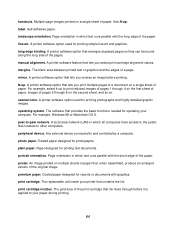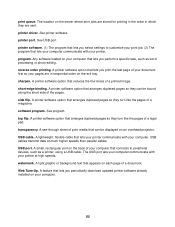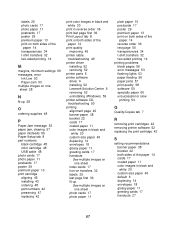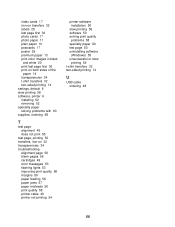Lexmark Z510 Support Question
Find answers below for this question about Lexmark Z510.Need a Lexmark Z510 manual? We have 2 online manuals for this item!
Question posted by katiehbd on May 28th, 2014
Unable To Print To The Network Printer
a lexmark z510 was installed and shared to the network however other computers connected to the network is unable to print to the lexmark z510 not unless the host pc has been shutdown. using windows 7 x32 and i have already uninstalled and reinstalled the driver and downloaded the latest driver
Current Answers
Answer #1: Posted by TechSupport101 on May 28th, 2014 2:03 AM
Hi. The pdf docs here http://www.lexmark.com/publications/eng/510/index.html may be of some help.
Related Lexmark Z510 Manual Pages
Similar Questions
My Printer Has Ink But Prints Blank Pages
My printer has ink but prints blank pages
My printer has ink but prints blank pages
(Posted by luckichik 8 years ago)
Installing Printer Without Cd
I lost my CD for Z517 printer . How can I install it to new laptop. Windows 7
I lost my CD for Z517 printer . How can I install it to new laptop. Windows 7
(Posted by Anonymous-74158 11 years ago)
This Printer Declear, Start Printing And Complit Priting.but It Realese Blankp
Why this printer do take paper and start printing but realese blank paper.
Why this printer do take paper and start printing but realese blank paper.
(Posted by sitoulahari 11 years ago)
On Z705 Lexmark Printer ,ink Cartridges Are From The Belt. How Connected?
(Posted by ggorman03 12 years ago)