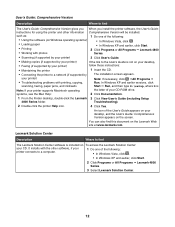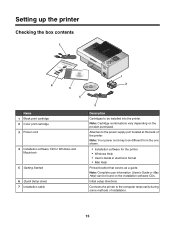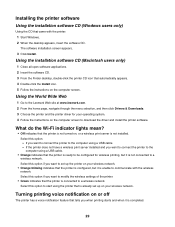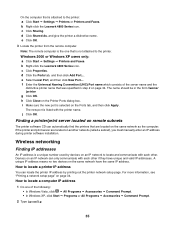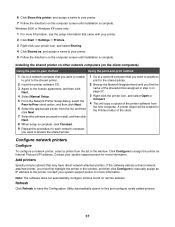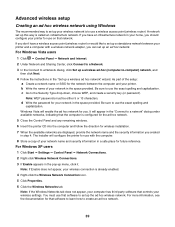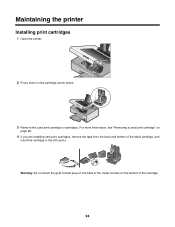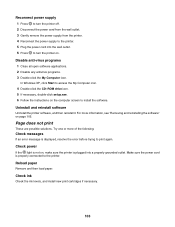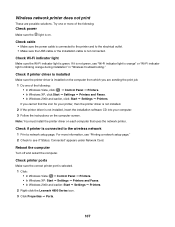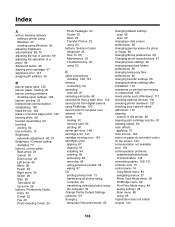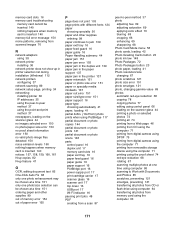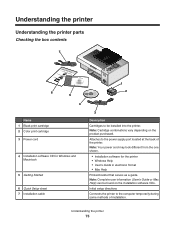Lexmark X4850 Support Question
Find answers below for this question about Lexmark X4850 - AIO INKJETPR P/C/S 27/30PPM WLS B/G/N.Need a Lexmark X4850 manual? We have 2 online manuals for this item!
Question posted by Anonymous-74158 on September 11th, 2012
Installing Printer Without Cd
I lost my CD for Z517 printer . How can I install it to new laptop. Windows 7
Current Answers
Answer #1: Posted by kscott17092 on September 11th, 2012 8:53 AM
Here is a link for your drivers.
http://www.lexmarkdrivers.net/all-in-one-printers/lexmark-x4850-driver.html
Related Lexmark X4850 Manual Pages
Similar Questions
I Do Not Have The Cd. I Purchased A New Windows 7 Computer And Downloaded
the Lexmark drivsers. Can I download the OCR app because I do not have the original CD's. Thanks
the Lexmark drivsers. Can I download the OCR app because I do not have the original CD's. Thanks
(Posted by bgarneau 11 years ago)
My Printer Is Displaying A 'printer Carrier Stall' Error Message, Help Pls.
I do not see anything obstucting the carrier, remove & reinserted the ink cartridges. The cartri...
I do not see anything obstucting the carrier, remove & reinserted the ink cartridges. The cartri...
(Posted by jr4justice 12 years ago)
Lexmark Printer
When I try to scan on my Lexmark X4850 printer, it tells me I need OCR to do so. HELP
When I try to scan on my Lexmark X4850 printer, it tells me I need OCR to do so. HELP
(Posted by amcdono7722000 12 years ago)
Why Won't My Lexmark 2300 Print After Installing It?
I have recently installed a lexmark 2300 printer to my laptop and my computer recognizes it but when...
I have recently installed a lexmark 2300 printer to my laptop and my computer recognizes it but when...
(Posted by kedwards 12 years ago)