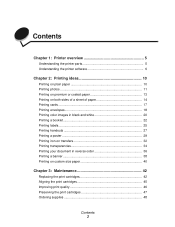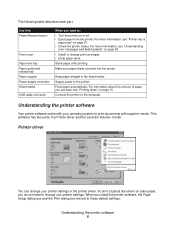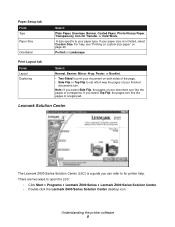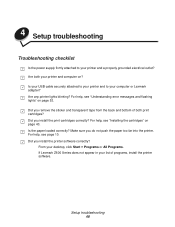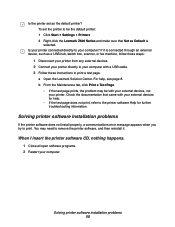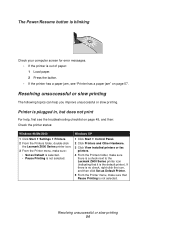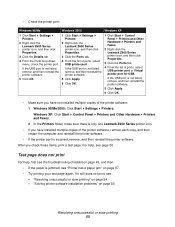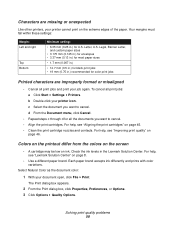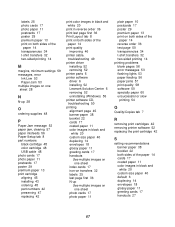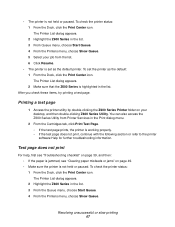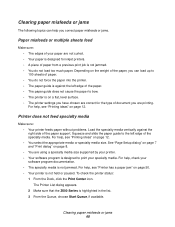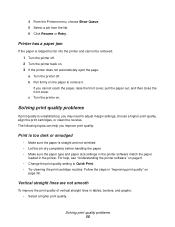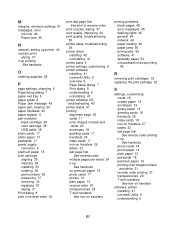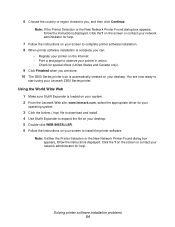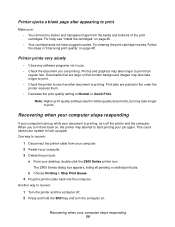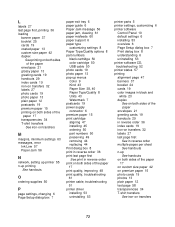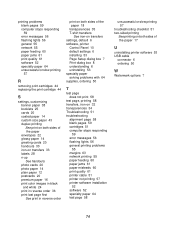Lexmark Z603 Support Question
Find answers below for this question about Lexmark Z603.Need a Lexmark Z603 manual? We have 4 online manuals for this item!
Question posted by sitoulahari on August 1st, 2012
This Printer Declear, Start Printing And Complit Priting.but It Realese Blankp
Current Answers
Answer #1: Posted by LexmarkListens on August 1st, 2012 5:04 AM
Clean the print nozzles:
a Load paper.
b Open the Lexmark Solution Center.
c Click the Maintenance tab.
d From the Maintenance tab, click Clean to fix horizontal streaks.
e Click Print.
A nozzle page prints, forcing ink through the nozzles to clean the clogged nozzles.
f Print your document again to verify that your print quality has improved.
g If you are not satisfied with your print quality, continue with step 3, and then print your
document again.
Wipe the print cartridge nozzles and contacts:
a Remove the print cartridges.
b Dampen a clean, lint-free cloth with water.
Lexmark Listens
Phone:
USA: 1-800-539-6275
Canada: (877) 856-5540
UK: 0800 121 4726
South Africa: 0800 981 435
Related Lexmark Z603 Manual Pages
Similar Questions
My printer has ink but prints blank pages
what is wrong with printer?
Since 3months this printer does not work. may iget any solution?