Lexmark Z611 Support Question
Find answers below for this question about Lexmark Z611.Need a Lexmark Z611 manual? We have 3 online manuals for this item!
Question posted by smithpat1956 on October 16th, 2012
The Printer Will Not Print And The Power Light Keeps Blinking. Change Ink
what is wrong with printer?
Current Answers
There are currently no answers that have been posted for this question.
Be the first to post an answer! Remember that you can earn up to 1,100 points for every answer you submit. The better the quality of your answer, the better chance it has to be accepted.
Be the first to post an answer! Remember that you can earn up to 1,100 points for every answer you submit. The better the quality of your answer, the better chance it has to be accepted.
Related Lexmark Z611 Manual Pages
User's Guide for Windows - Page 11
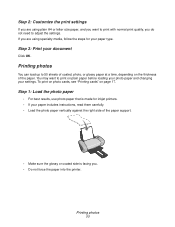
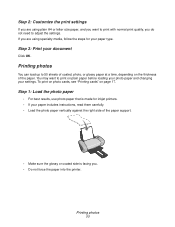
... using specialty media, follow the steps for inkjet printers. • If your document
Click OK. Step 2: Customize the print settings
If you are using plain A4 or letter size paper, and you want to print on plain paper before loading your photo paper and changing your settings. Step 3: Print your paper includes instructions, read them carefully...
User's Guide for Windows - Page 27


... to 100 sheets of paper at a time, depending on a single sheet of labels. If you . • Do not force the paper into the printer. Printing handouts 27
Note: The paper exit tray holds up to print more than 10 sheets, remove the first 10 sheets from the paper exit tray before the others...
User's Guide for Windows - Page 32


... iron-on transfer at a time, depending on the thickness of the paper support.
• Make sure the print side (blank side) is facing you. • Do not force the iron-on transfers into the printer. Printing iron-on transfers 32
Step 1: Load the iron-on transfers
• If your poster, trim any remaining...
User's Guide for Windows - Page 40


...paper at a time, depending on custom size paper 40
7 Select a print layout:
a From Print Properties dialog box, select the Print Layout tab.
Width: 76 to 216 mm (3 to 17 in .)...Printing on the thickness of the paper support.
• Make sure the print side is facing you. • Do not force the paper into the printer.
b From the Layout area, select Banner.
8 Click OK. Step 3: Print...
User's Guide for Windows - Page 42
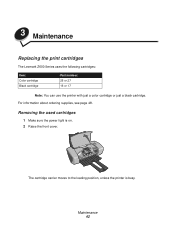
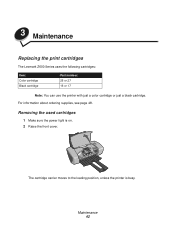
Removing the used cartridges
1 Make sure the power light is busy.
Maintenance 42 The cartridge carrier moves to the loading position, unless the printer is on. 2 Raise the front cover.
For information about ordering supplies, see page 48. 3 Maintenance
Replacing the print cartridges
The Lexmark Z600 Series uses the following cartridges:
Item: Color cartridge Black...
User's Guide for Windows - Page 53
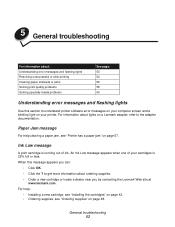
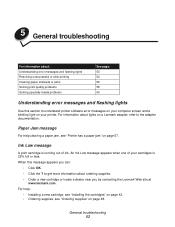
... jam" on page 48. When this section to understand printer software error messages on your computer screen and a blinking light on a Lexmark adapter, refer to get more information about : Understanding error messages and flashing lights Resolving unsuccessful or slow printing Clearing paper misfeeds or jams Solving print quality problems Solving specialty media problems
See page: 53...
User's Guide for Windows - Page 56
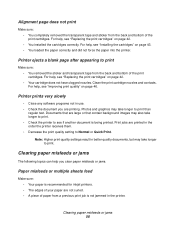
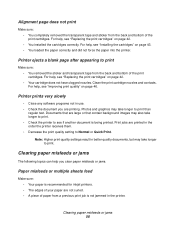
... did not force the paper into the printer.
Note: Higher print quality settings result in the order the printer receives them. • Decrease the print quality setting to print than
regular text. For help , see if another document is recommended for inkjet printers. • The edges of your paper are printing. Documents that contain background images may take...
User's Guide for Windows - Page 66
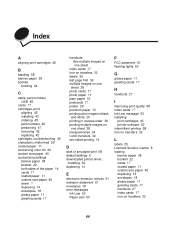
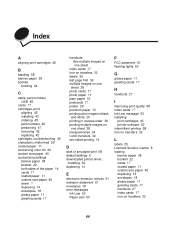
... notices 61 emission statement 61 envelopes 18 error messages
Ink Low 53 Paper Jam 53
F
FCC statement 61 flashing lights 53
G
glossy paper 11 greeting cards 17
H
handouts 27
I
improving print quality 58 index cards 17 Ink Low message 53 installing
print cartridges 43 printer software 52 intermittent printing 58 iron-on transfers 32
L
labels 25 Lexmark...
User's Guide for Mac OS X - Page 13


...letter size paper and you want to print with Normal print quality, you are using specialty media, customize the settings by following the steps for inkjet printers. • If your photo paper ... need to print.
You may want to adjust the settings. Step 3: Print your settings. To print on photo cards, see "Printing cards" on plain paper before loading photo paper and changing your document
...
User's Guide for Mac OS X - Page 32
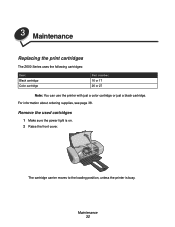
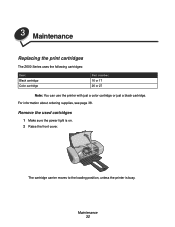
... printer is on. 2 Raise the front cover.
3 Maintenance
Replacing the print cartridges
The Z600 Series uses the following cartridges:
Item: Black cartridge Color cartridge
Part number: 16 or 17 26 or 27
Note: You can use the printer with just a color cartridge or just a black cartridge. Remove the used cartridges
1 Make sure the power light...
User's Guide for Mac OS X - Page 39
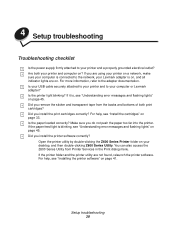
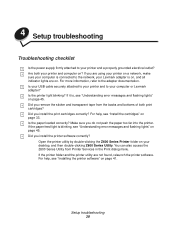
... on? If the paper feed light is blinking, see "Installing the printer software" on page 41. Did you install the printer software correctly?
Setup troubleshooting 39 4 Setup troubleshooting
Troubleshooting checklist
Is the power supply firmly attached to the network, your Lexmark adapter is on, and all indicator lights are on. Are both print cartridges? If you are...
User's Guide for Mac OS X - Page 46


... does not print
Make sure: • The printer is on page 32. For help, refer to a network, make sure the Lexmark adapter is loaded correctly and not pushed too far into the printer. Button is blinking
Check your printer is connected to the adapter documentation. • The paper is on and all indicator lights are on...
User's Guide for Mac OS X - Page 48


... page 33. • You loaded the paper correctly and did not force the paper into the printer. • If you are printed in use. • Check the document you are connected to a network with a Lexmark adapter, the indicator lights are large or that contain background images may take longer to Normal or Quick...
User's Guide for Mac OS X - Page 60
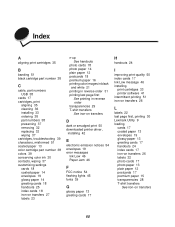
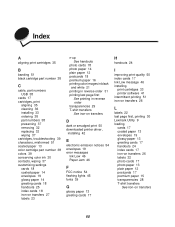
...
E
electronic emission notices 54 envelopes 19 error messages
Ink Low 46 Paper Jam 46
F
FCC notice 54 flashing lights 45 fonts 39
G
glossy paper 13 greeting cards 17
H
handouts 24
I
improving print quality 50 index cards 17 Ink Low message 46 installing
print cartridges 33 printer software 41 intermittent printing 51 iron-on transfers 26
L
labels 22...
User's Guide for Mac OS 9 - Page 10


... information, see "Aligning the print cartridges" on page 47.
Control Panel
Use the Control Panel to :
Specify cartridge settings in the printer software when installing or changing the cartridges. Understanding the printer software 10 Click: Cartridges tab
Select: Install/Change Cartridge
Align Cartridges
When you want to monitor your printer and printer supplies. For more information...
User's Guide for Mac OS 9 - Page 23
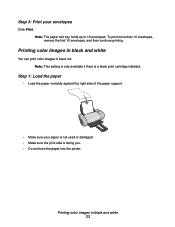
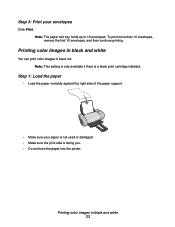
... images in black ink.
Step 1: Load the paper
• Load the paper vertically against the right side of the paper support.
• Make sure your envelopes
Click Print. Note: This setting is only available if there is facing you. • Do not force the paper into the printer.
To print more than 10 envelopes...
User's Guide for Mac OS 9 - Page 44


The cartridge carrier moves to the loading position, unless the printer is on. 2 Raise the front cover. Remove the used cartridges
1 Make sure the power light is busy.
Maintenance 44 For information about ordering supplies, see page 50. 3 Maintenance
Replacing the print cartridges
The Z600 Series uses the following cartridges:
Item: Black cartridge Color cartridge...
User's Guide for Mac OS 9 - Page 51


... troubleshooting 51 4 Setup troubleshooting
Troubleshooting checklist
Is the power supply firmly attached to your printer and computer on? Are both print cartridges? Is your USB cable securely attached to your printer and to your printer, install the printer software. Is the printer light blinking? If there is on, and all indicator lights are on.
Is the paper loaded correctly? For...
User's Guide for Mac OS 9 - Page 57


... indicator lights are on. To order a new cartridge or locate a dealer near you correct unsuccessful or slow printing. If your printer is ...Ink Low message
A print cartridge is running out of paper: 1 Load paper. 2 Press the button. • If the printer has a paper jam, see "Printer has a paper jam" on page 61. Button is blinking
Check your desktop, double-click the Z600 Series printer...
User's Guide for Mac OS 9 - Page 72
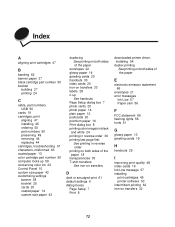
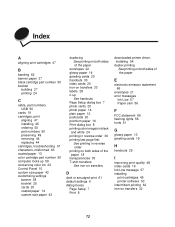
... See iron-on transfers
D
dark or smudged print 61 default settings 6 dialog boxes
Page Setup 7 Print 8
downloaded printer driver, installing 54
duplex printing See printing on both sides of the paper
E
electronic emission statement 66
envelopes 21 error messages
Ink Low 57 Paper Jam 56
F
FCC statement 66 flashing lights 56 fonts 51
G
glossy paper 13 greeting...
Similar Questions
Lexmark Z735 Printer User Instructions Where Do I Insert Ink Cartridge
(Posted by colinshardlow 10 years ago)
Lexmark Z611 Installing Software
I was having problems with the cartridge showing empty when it was new. So I uninstalled the softwar...
I was having problems with the cartridge showing empty when it was new. So I uninstalled the softwar...
(Posted by hazendanforth 11 years ago)
Z845 Printer
light is blinking ,paper not jammed, carteidges will not appear when lid is opened.....
light is blinking ,paper not jammed, carteidges will not appear when lid is opened.....
(Posted by alex127542 12 years ago)

