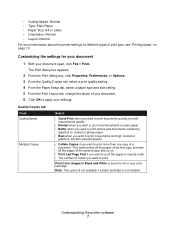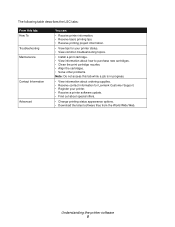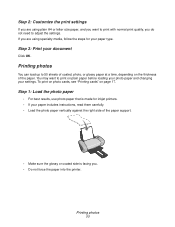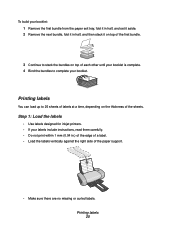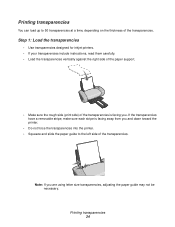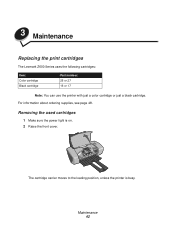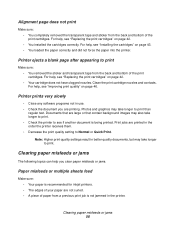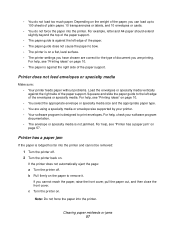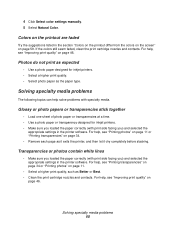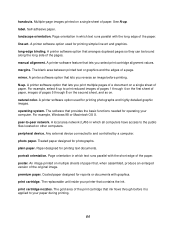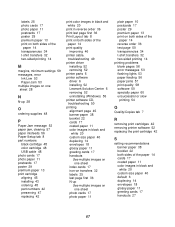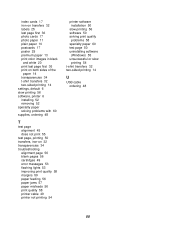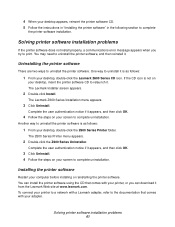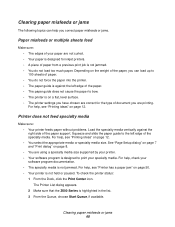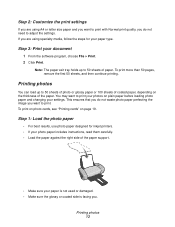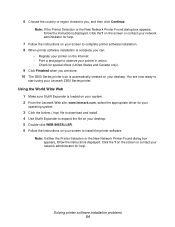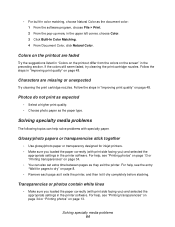Lexmark Z611 Support Question
Find answers below for this question about Lexmark Z611.Need a Lexmark Z611 manual? We have 3 online manuals for this item!
Question posted by hazendanforth on September 8th, 2012
Lexmark Z611 Installing Software
I was having problems with the cartridge showing empty when it was new. So I uninstalled the software and driver. I went to the lezmark site and got the correct driver for my operating ststem. It now has all the troubleshhot section,in the solution center, greyed out. Also tips for device status and seceral other options. The ink level is still showing empty with new cartridges.
Current Answers
Related Lexmark Z611 Manual Pages
Similar Questions
Unable To Install Lexmark Z1300 Printer On Laptop With Os Windows 8 W/out Cd
Is Lexmark Z1300 a compatible printer for Windows 8? How can I install without a CD?
Is Lexmark Z1300 a compatible printer for Windows 8? How can I install without a CD?
(Posted by eblake2 10 years ago)
The Printer Will Not Print And The Power Light Keeps Blinking. Change Ink
what is wrong with printer?
what is wrong with printer?
(Posted by smithpat1956 11 years ago)
How To Check The Level Of Ink Cartridges On Printer Z1300
how to check the lefel of in cartridges on printer lexmark z1300
how to check the lefel of in cartridges on printer lexmark z1300
(Posted by lduey 11 years ago)
X2480 Printer Won't Print Black, Even With New Cartridge.
(Posted by Anonymous-36919 12 years ago)