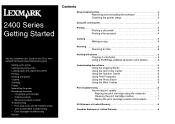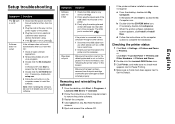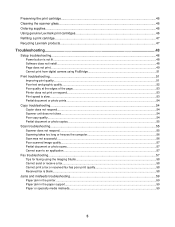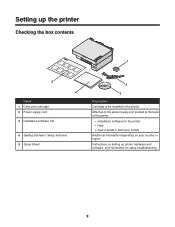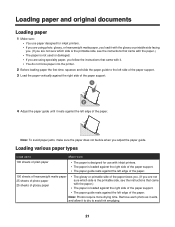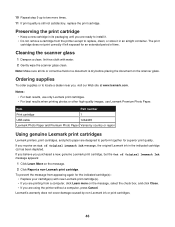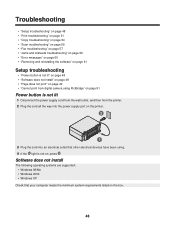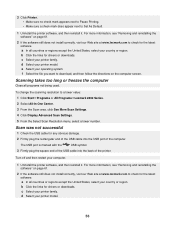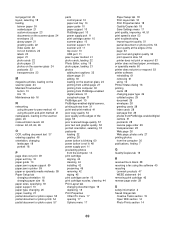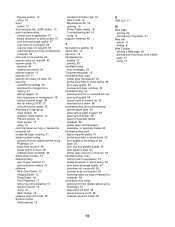Lexmark x2480 Support Question
Find answers below for this question about Lexmark x2480 - All-in-One Printer With PictBridge.Need a Lexmark x2480 manual? We have 3 online manuals for this item!
Question posted by Anonymous-20812 on December 24th, 2010
Usb Port
why does it have a usb port in the front?
Current Answers
Related Lexmark x2480 Manual Pages
Similar Questions
What Print Port Does Lexmark X2480 Printer Use
(Posted by michglozz 9 years ago)
Lexmark X2480 Won't Work As Shared Printer
(Posted by amch 10 years ago)
Why Won't My Lexmark 2300 Print After Installing It?
I have recently installed a lexmark 2300 printer to my laptop and my computer recognizes it but when...
I have recently installed a lexmark 2300 printer to my laptop and my computer recognizes it but when...
(Posted by kedwards 12 years ago)
X2480 Printer Won't Print Black, Even With New Cartridge.
(Posted by Anonymous-36919 12 years ago)
Why Is Error Detected?
Why, When I click on print I get error message: Incorrect Port Detected The current print job has b...
Why, When I click on print I get error message: Incorrect Port Detected The current print job has b...
(Posted by aahulkiezz 12 years ago)