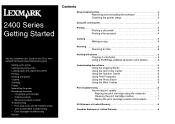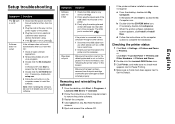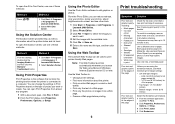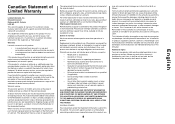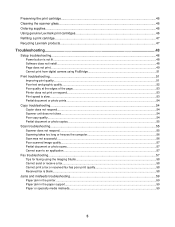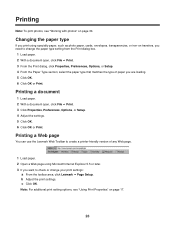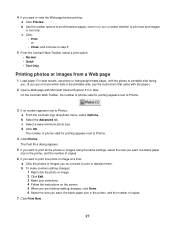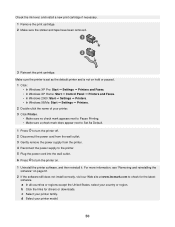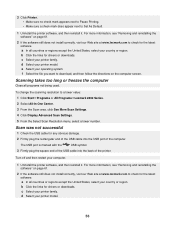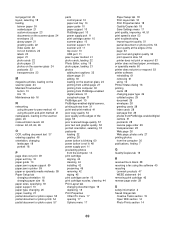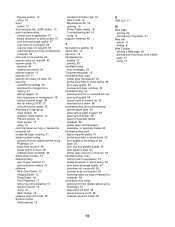Lexmark x2480 Support Question
Find answers below for this question about Lexmark x2480 - All-in-One Printer With PictBridge.Need a Lexmark x2480 manual? We have 3 online manuals for this item!
Question posted by michglozz on May 7th, 2014
What Print Port Does Lexmark X2480 Printer Use
The person who posted this question about this Lexmark product did not include a detailed explanation. Please use the "Request More Information" button to the right if more details would help you to answer this question.
Current Answers
Related Lexmark x2480 Manual Pages
Similar Questions
Unable To Print To The Network Printer
a lexmark z510 was installed and shared to the network however other computers connected to the netw...
a lexmark z510 was installed and shared to the network however other computers connected to the netw...
(Posted by katiehbd 9 years ago)
Lexmark X2480 Won't Work As Shared Printer
(Posted by amch 10 years ago)
X2480 Printer Won't Print Black, Even With New Cartridge.
(Posted by Anonymous-36919 12 years ago)
I Need To Reset My Lexmark X2480 (print Scan Copy){change Cartridge}
(Posted by christo 12 years ago)
Printer Problem
Using correct Lexmark inkjet cartridges. Have plenty of ink. However, does not print. Blank sheets c...
Using correct Lexmark inkjet cartridges. Have plenty of ink. However, does not print. Blank sheets c...
(Posted by sascat 12 years ago)