Lexmark X6675 Support Question
Find answers below for this question about Lexmark X6675.Need a Lexmark X6675 manual? We have 3 online manuals for this item!
Question posted by toolJGAG12 on October 6th, 2014
Ink Resetter X6675 How To Make
The person who posted this question about this Lexmark product did not include a detailed explanation. Please use the "Request More Information" button to the right if more details would help you to answer this question.
Current Answers
There are currently no answers that have been posted for this question.
Be the first to post an answer! Remember that you can earn up to 1,100 points for every answer you submit. The better the quality of your answer, the better chance it has to be accepted.
Be the first to post an answer! Remember that you can earn up to 1,100 points for every answer you submit. The better the quality of your answer, the better chance it has to be accepted.
Related Lexmark X6675 Manual Pages
User's Guide - Page 5


... photos for editing...95 Scanning to a computer over a network...96 Canceling scan jobs...96
Copying 98
Making copies...98 Copying photos...98 Enlarging or reducing images...98 Adjusting copy quality...99 Making a copy lighter or darker...99 Collating copies using the printer control panel 100 Repeating an image on one page...101
Contents
5
User's Guide - Page 6


...109 Blocking junk faxes...109 Blocking unwanted changes to fax settings...110
Maintaining the printer 111
Maintaining print cartridges...111
Installing print cartridges...111 Removing a used print ...print cartridges...113 Aligning print cartridges ...114 Cleaning the print cartridge nozzles...114 Checking ink levels...115 Wiping the print cartridge nozzles and contacts ...116 Preserving the print ...
User's Guide - Page 10
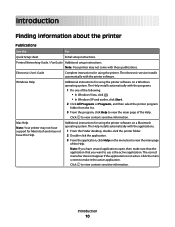
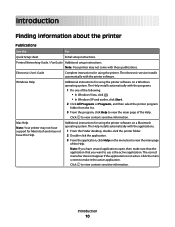
... application. Note: If you want to view the main page of the Help. Click the main screen to view context-sensitive information. Click to make sure that the application that you have support for using the printer software on the menu bar to view context-sensitive information. Introduction
Finding information about the...
User's Guide - Page 16
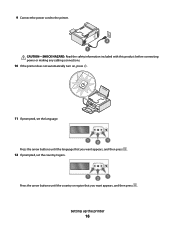
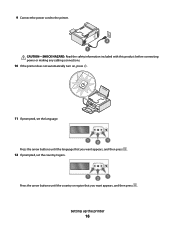
...-SHOCK HAZARD: Read the safety information included with this product before connecting power or making any cabling connections.
10 If the printer does not automatically turn on, press .
11 If prompted, set the language.
1
2
1
Press the arrow buttons until the ...1
2
1
Press the arrow buttons until the country or region that you want appears, and then press .
Setting up the printer
16
User's Guide - Page 24


... you want to wait for an outside line or get
through an automated answering system. Setting up the printer
24 Press any button to enter or edit the date and time shown on the display.
6 Display
View:
•...and Photo button lights are off when this button is turned off in the number to be dialed to make. 11
10 9
87
1 23 4
5
6
Press
To
1 Setup
Access the setup menu and change...
User's Guide - Page 67


....
Heavyweight matte paper, photo paper, glossy paper
You can load up to 25 sheets.
Make sure:
• The print side of the envelopes. Partial sheets (with holes, perforations, cutouts, or deep embossing. • Do not use with inkjet printers. • The envelopes are loaded in the center of the paper support. •...
User's Guide - Page 68


... exits, and then allow it to dry to avoid
ink smudging. Remove each photo card as it exits, and then allow it to dry to 25 cards.
1
2
Make sure:
• The print side of the cards ... require more drying time. Transparencies
You can load up to avoid ink smudging. Remove each strip faces away from you and down toward the printer. • The transparencies are loaded in the center of the ...
User's Guide - Page 73


...dry thoroughly before loading
into the printer and adjusts the settings for you. The printer detects the type of the
original document.
• The original document is equipped with metallic ink particles. • You avoid ...sheets of:
• Letter-size paper • A4-size paper • Legal-size paper
Make sure
• You adjust the paper guide on the ADF tray to the width of paper ...
User's Guide - Page 80


...from the Media Type drop-down menu of the label sheet feeds into the printer first. • Make sure the adhesive on custom-size paper
Before beginning these instructions, load the ...printer that matches the size of the label sheet. • Use full label sheets. Tips on loading label sheets
• Make sure the top of the Print Setup tab, choose a paper size that you want to avoid ink...
User's Guide - Page 115


... color cartridge. If print quality has not improved, then try cleaning the nozzles up to verify that the print quality has improved.
Maintaining the printer
115 Check the ink level of the following:
• In Windows Vista, click . • In Windows XP and earlier, click Start. 3 Click All Programs or Programs, and...
User's Guide - Page 117


...Gently wipe the scanner glass clean.
Maintaining the printer
117
Cleaning the exterior of the printer
1 Make sure that the printer is turned off and unplugged from the printer except to replace, clean, or store it... unplug the power cord from the wall outlet and disconnect all ink or corrective fluid on the scanner glass.
Note: Make sure all cables to install them. • Do not remove...
User's Guide - Page 118


..., as they may cause damage to remove any ink residue that has accumulated on the paper
exit tray. Warning-Potential Damage: Using a damp cloth to clean the interior may damage the finish of the printer.
4 Wipe only the outside of the printer, making sure to your printer.
5 Make sure the paper support and paper exit tray...
User's Guide - Page 123


... PAPER
CHECK INK
Check the ink levels, and then install new print cartridges if necessary.
CHECK POWER
If the light is not on .
RECONNECT THE POWER SUPPLY
1 Press to turn the printer off. 2... printer. 4 Reconnect the power supply to the printer. 5 Plug the power cord into the wall outlet. 6 Press to turn the printer on , then make sure that the power cord is properly connected to the printer ...
User's Guide - Page 146


...INK
Check the ink levels, and install a new cartridge if necessary. CHECK WHETHER FAX FORWARDING IS SELECTED
1 From the printer control panel, press . 2 Press the arrow buttons until Country appears, and then press .
IS YOUR PRINTER...for the country or region where you are
operating the printer appears, and then press . Troubleshooting
146
MAKE SURE THAT AUTO ANSWER IS ON
If the Auto ...
User's Guide - Page 148
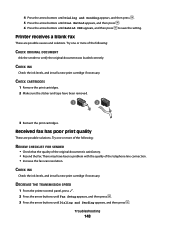
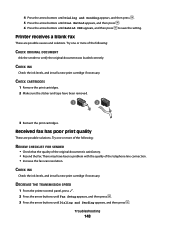
... necessary.
CHECK INK
Check the ink levels, and install a new print cartridge if necessary.
Troubleshooting
148 CHECK CARTRIDGES
1 Remove the print cartridges. 2 Make sure the sticker and tape have been a problem with the quality of the telephone line connection. • Increase the fax scan resolution.
DECREASE THE TRANSMISSION SPEED
1 From the printer control panel...
User's Guide - Page 168


... settings after installation (Windows) 48 checking
ink levels 115 cleaning
exterior of the printer 117 cleaning print cartridge nozzles 114 Club ...printer to
answering machine 39 computer modem 42 telephone 43 telephone wall jack in
Germany 41 connection
configurations 62 copy
making 98 copy quality, adjusting 99 copying 98
adjusting quality 99 collating copies 100 enlarging an image 98 making...
User's Guide - Page 169


...Feeder (ADF) 71 loading on scanner glass 70, 93 making color or black-and-white scan 95 printing 74 scanning using the printer control panel 93
duplex cover 20
E
emission notices 154,...display 121 index cards
loading 66 information needed for setting up printer on wireless network 45 information, finding 10 infrastructure network 59 ink levels, checking 115 inserting
flash drives 86 memory cards 85 ...
Fax Guide - Page 20


Using Fax
20 The document feeds into the ADF.
• You do not use media printed with metallic ink particles. • You avoid embossed designs. Length: - 279.4 mm-355.6 mm - 11.0 in.-14...load up to
25 sheets of: • Letter-size paper • A4-size paper • Legal-size paper
Make sure
• You adjust the paper guide on the ADF tray to the width of the original document.
•...
Fax Guide - Page 30


...telephone number manually.
Troubleshooting
30 CHECK INK
Check the ink levels, and install a new cartridge if necessary. CHECK WHETHER FAX FORWARDING IS SELECTED
1 From the printer control panel, press . 2 Press... yet created a setting for a dial tone. MAKE SURE THE PRINTER DETECTS DIAL TONE
• See the instructions for the printer. 1 From the printer control panel, press . 2 Press the arrow...
Fax Guide - Page 31


...Make sure the sticker and tape have stopped communicating. Try one or more of the original document is satisfactory. • Resend the fax.
Note: 2400 bps is not displayed
CALLER ID PATTERN MAY NOT BE SET CORRECTLY
The printer...fax you are possible causes and solutions.
Printer receives a blank fax
These are sending. CHECK INK
Check the ink levels, and install a new print ...
Similar Questions
How To Install Ink Cartridge In Lexmark Printer X6675
(Posted by frag8jay6 10 years ago)
May Re Ink And Use The Printer Ribbon Back
(Posted by jf75733 10 years ago)
Ink Cartridges Malfunctioning Or Out Of Ink
I've hardly used my ink cartridges and it's already out of ink!
I've hardly used my ink cartridges and it's already out of ink!
(Posted by leosun 11 years ago)
New Ink Cartridges Were Installed And Printer Is Reading No Ink....
I installed new ink cartridges and the printer is still reading them as "no ink and need to replace"...
I installed new ink cartridges and the printer is still reading them as "no ink and need to replace"...
(Posted by thc9574 12 years ago)

