Lexmark X6675 Support Question
Find answers below for this question about Lexmark X6675.Need a Lexmark X6675 manual? We have 3 online manuals for this item!
Question posted by thc9574 on January 7th, 2012
New Ink Cartridges Were Installed And Printer Is Reading No Ink....
I installed new ink cartridges and the printer is still reading them as "no ink and need to replace". I have tried to power it down to reset it and nothing is working.
Current Answers
There are currently no answers that have been posted for this question.
Be the first to post an answer! Remember that you can earn up to 1,100 points for every answer you submit. The better the quality of your answer, the better chance it has to be accepted.
Be the first to post an answer! Remember that you can earn up to 1,100 points for every answer you submit. The better the quality of your answer, the better chance it has to be accepted.
Related Lexmark X6675 Manual Pages
User's Guide - Page 25


...
Press 10 11
To
Access the copy menu and make copies.
• Turn the printer on the display. • Save settings. • Move one . Note: Press to switch to Power Saver mode.
Press and hold for two seconds to
7
6
Press 1
2
3 4
1
23
4
5
To
• Decrease a number. • Delete a letter or number. • Move...
User's Guide - Page 30


..., click the CD icon on the desktop.
3 Double-click Install. 4 Follow the instructions on the Welcome screen to turn the printer back on power usage, then select the minimum Power Saver timeout from Power Saver mode as often, then select the maximum Power Saver timeout.
5 Press until Power Saver appears, and then press . 4 Press the arrow buttons...
User's Guide - Page 47
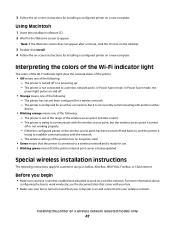
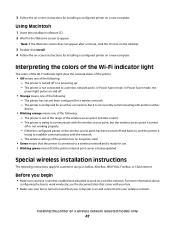
... the range of the following : - Special wireless installation instructions
The following : - For more information about
configuring the box to work on and connected to a wireless network and is powering up. - The printer is configured for an ad hoc connection, but the wireless access point is
trying to work wirelessly, see the documentation that came with the...
User's Guide - Page 86
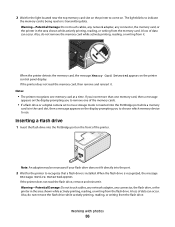
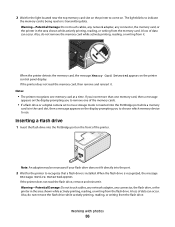
... printer control panel display. When the flash drive is transmitting data. A loss of data can occur. Working with photos
86 A loss of data can occur. If the printer does not read ... the printer in the area shown while actively printing, reading, or writing from the flash drive. 2 Wait for the printer to recognize that a flash drive is installed.
If the printer does not read the ...
User's Guide - Page 103


...load postcards, photos, small items, transparencies, photo paper, or thin media (such as the power supply cord or telephone, during a lightning storm.
Notes:
• You can include a calling...printer is on and is connected to scan the pages, the message Scan another page on the scanned image. 3 From the printer control panel, press . 4 Enter a fax number, or press Address Book to a working...
User's Guide - Page 104


... Press the keypad numbers to a working telephone line. 2 Load an original document faceup into the Automatic Document Feeder (ADF) or facedown on the scanned image. 3 From the printer control panel, press Dialtone. Notes:
...glass, close the top cover to avoid dark edges on the scanned image. 3 From the printer control panel, press . 4 Press until Schedule Fax appears. 5 Press the arrow buttons ...
User's Guide - Page 105


Receiving a fax
Receiving a fax automatically
1 Make sure the printer is on and is connected to a working telephone line. 2 Make sure that Auto Answer is on .
b ...press to start scanning the document.
d Press again.
Receiving a fax manually
1 Make sure the printer is on and is connected to a working phone line. 2 Make sure that you have set to on the telephone after you set to ...
User's Guide - Page 106


... then sends it to the designated fax number. 1 Make sure the printer is on and is connected to a working telephone line. 2 Press the arrow buttons until Fax Setup appears, and...number from 90 to add additional entries as needed. Faxing
106 Customizing dial settings
Setting up to your faxes.
You can enter up the Address Book
1 From the printer control panel, press . 2 Press the ...
User's Guide - Page 115


... improved, then try cleaning the nozzles up to verify that the print quality has improved.
Check the ink level of the black cartridge.
A page prints, forcing ink through the print cartridge nozzles to clean them .
6 Print the document again to two more times, or wipe the print cartridge nozzles and contacts.
Maintaining the printer
115
Install a new cartridge if necessary...
User's Guide - Page 119


... or Lexmark PerfectFinish Photo Paper and Lexmark print cartridges.
Note: Resetting to factory default settings will delete all settings
You can reset your printer to turn the printer on. Press and hold and , and then... or region, and then press . 7 Use the keypad to the time you have set the Power Saver timeout in the Setup menu, press and hold according to enter the month, day, and ...
User's Guide - Page 135


... XP a Click Start. In Windows XP a Click Start. In Windows 2000 a Click Start. SELECT THE WIRELESS PRINTER
You may need to select the wireless printer from your computer to print, remove the installation CD, or detach the installation cable until you have completed the configuration for wireless printing and all of the settings appear to...
User's Guide - Page 136


... that it in the Description column.
6 Click OK, and then try printing again. In Windows XP a Click Start. b Click Settings ΠPrinters.
2 Right-click the printer, and then select Properties from the menu. 4 Close the Printers or Printers and Faxes window and try to use the printer wirelessly.
1 Do one of the following: In Windows Vista a Click...
User's Guide - Page 143
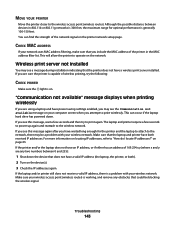
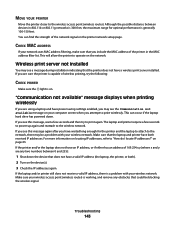
... will allow the printer to operate on the printer network setup page. The laptop and printer require a few seconds and then try the following:
CHECK POWER
Make sure the light is working, and remove any... and printer have a wireless print server installed.
This can find the strength of the printer in 802.11b or 802.11g networks is 300 feet, the maximum range for the printer and the...
User's Guide - Page 169


... on display 121 index cards
loading 66 information needed for setting up printer on wireless network 45 information, finding 10 infrastructure network 59 ink levels, checking 115 inserting
flash drives 86 memory cards 85 installation cable 58, 59 installing network printer 64 print cartridges 111 printer software 30, 126 installing printer on wireless network
(Macintosh) 45 on wireless network...
Fax Guide - Page 21


...On Hook Dial)
The manual dialing feature lets you choose. 1 Make sure the printer is on and is connected to a working telephone line. 2 Load an original document faceup into the Automatic Document Feeder (...
scanner glass. Sending a fax
Sending a fax using the printer control panel
1 Make sure the printer is on and is connected to a working phone line. 2 Load an original document faceup into the ...
Fax Guide - Page 22


... fax numbers. Receiving a fax
Receiving a fax automatically
1 Make sure the printer is on and is connected to a working phone line. 2 Make sure that you set the answering machine to answer ...calls after five rings. Receiving a fax manually
1 Make sure the printer is on and is connected to a working telephone line. 2 Make sure that Auto Answer is set is off.
3 To ...
Network Guide - Page 6


... will occur if there is on and connected to a wireless network and is ready for installing a configured printer on a wireless network. Installing the printer on a new computer. c Type D:\setup.exe, where D is in Power Saver mode. The printer is not connected to work wirelessly, see the documentation that came with your box.
• Make sure your box is...
Network Guide - Page 17


... you have completed the wireless installation. b Click Settings ΠPrinters. 2 Right-click the new printer.
Wi-Fi indicator light is not lit
CHECK POWER
Make sure the light is a firewall on . In Windows XP a Click Start. From the menu, select Use Printer Online. 3 Close the Printers or Printers and Faxes window and try one or more of the following...
Network Guide - Page 18


... feet, the maximum range for the printer and/or wireless access point antennas. b Click Printers and Faxes.
b Click Printers and Faxes. The printer may be unable to the access point. Try one of your access point is generally 100-150 feet.
You may need to select the wireless printer to use the printer wirelessly. 1 Do one or more...
Network Guide - Page 22
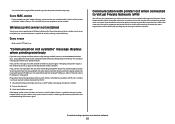
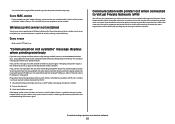
...VPN must enable split tunneling. Troubleshooting a printer on . The laptop and printer require a few seconds and then try the following:
CHECK POWER
Make sure the light is working, and remove any two numbers between ..., refer to the wireless network.
Wireless print server not installed
You may see a message during installation indicating that could be a problem with your network uses ...
Similar Questions
Printer Says Magenta Needs Replacing. Have Replaced With New Magenta.
Printer is not recognising replaced magenta.
Printer is not recognising replaced magenta.
(Posted by robinbalcomb 7 years ago)
I Installed New Ink Cartridges In X6675. Shows No Cartridges Installed.
What can be done to correct problem?
What can be done to correct problem?
(Posted by givey 8 years ago)
How Do I Know Which Cartridge Needs Replacing Lexmark S315
(Posted by edmiamikeb 9 years ago)
How To Install Ink Cartridge In Lexmark Printer X6675
(Posted by frag8jay6 10 years ago)

