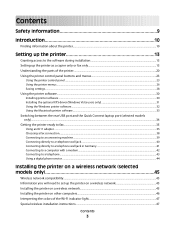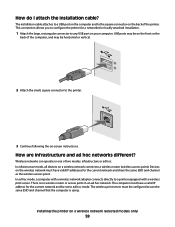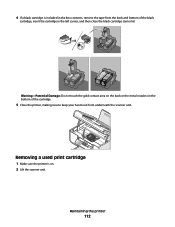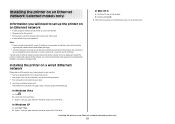Lexmark X6675 Support Question
Find answers below for this question about Lexmark X6675.Need a Lexmark X6675 manual? We have 3 online manuals for this item!
Question posted by sizmcpsc on July 15th, 2014
Can Lexmark 32 Cartridge Be Used With A Lexmark X6675
Current Answers
Answer #1: Posted by BusterDoogen on July 15th, 2014 3:07 PM
Sorry no,
Lexmark OEM 18C2140 (#37) Color Ink Cartridge
Lexmark OEM 18C2150 (#36A) Black Ink CartridgeI hope this is helpful to you!
Please respond to my effort to provide you with the best possible solution by using the "Acceptable Solution" and/or the "Helpful" buttons when the answer has proven to be helpful. Please feel free to submit further info for your question, if a solution was not provided. I appreciate the opportunity to serve you!
Related Lexmark X6675 Manual Pages
Similar Questions
What can be done to correct problem?
DO I NEED TO HAVE COLOR INK INSTALLED WHEN I PRINT BLACK ONLY WITH THE PRO 900
The cartidges empty with soooo little printing done?
I installed new ink cartridges and the printer is still reading them as "no ink and need to replace"...