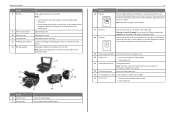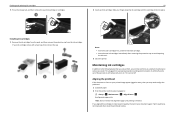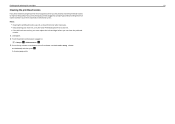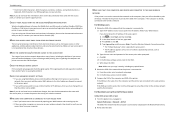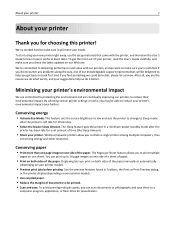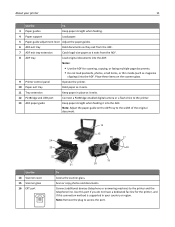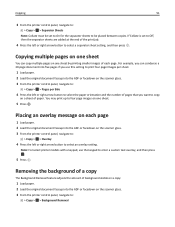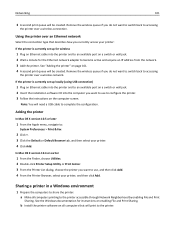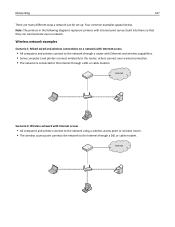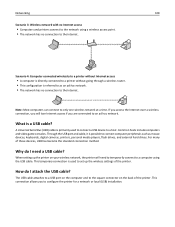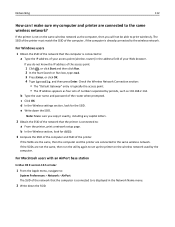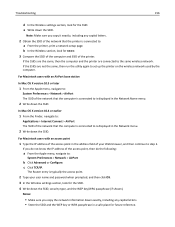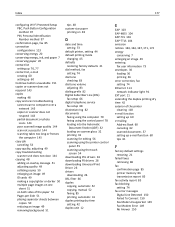Lexmark S415 Support Question
Find answers below for this question about Lexmark S415.Need a Lexmark S415 manual? We have 2 online manuals for this item!
Question posted by leosun on January 2nd, 2013
Ink Cartridges Malfunctioning Or Out Of Ink
Current Answers
Answer #1: Posted by tintinb on January 2nd, 2013 4:57 AM
- http://www.inkjetwholesale.com.au/printer/lexmark/s415/8331/
- http://www.meritline.com/lexmark-s415-ink---s-8616.aspx
- http://www.printzone.com.au/lexmark-s415-ink-cartridges-e-10078.html
- http://www.4inkjets.com/Lexmark-S415-printer-ink-cartridges-toner
- http://www.databazaar.com/Inkjet_Cartridge/Catalog/S415_18451.html
- http://www.inktechnologies.com/lexmark-s415-ink-cartridges
- http://www.inkdepot.com.au/lexmark-s415-inkjet-printer-prn-4727.html
If you have more questions, please don't hesitate to ask here at HelpOwl. Experts here are always willing to answer your questions to the best of our knowledge and expertise.
Regards,
Tintin
Related Lexmark S415 Manual Pages
Similar Questions
I've tried multiple times to install the software for my new Prospect Pro209. While it appears to in...
Lexmark Pinnacle Pro901 error message: "Printer will not print until the cyan ink cartridge is repla...