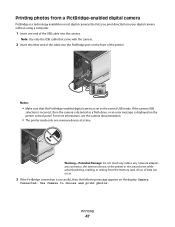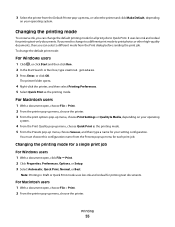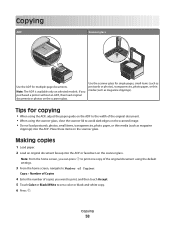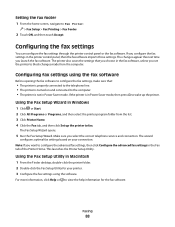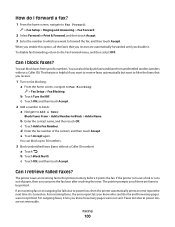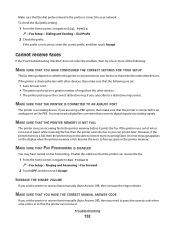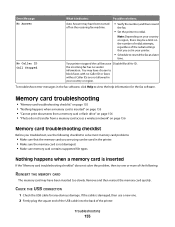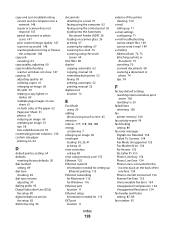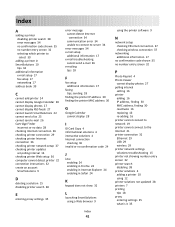Lexmark Pinnacle Pro901 Support Question
Find answers below for this question about Lexmark Pinnacle Pro901.Need a Lexmark Pinnacle Pro901 manual? We have 5 online manuals for this item!
Question posted by hiroshiemp on August 22nd, 2012
Printer Will Not Print Until The Cyan Ink Cartridge Is Replaced
Lexmark Pinnacle Pro901 error message: "Printer will not print until the cyan ink cartridge is replaced".
I just want to print black and white. I already changed the printing preferences, but I keep receiving the error message above. I use the printer 98% of the times for B&W print, so it'll be frustrating I cannot use it unless I replace the color cartridges, which I won't use.
I'll appreciate your comments. Thank you.
Current Answers
Answer #1: Posted by LexmarkListens on August 22nd, 2012 10:08 AM
Unfortunately, you won't be able to print if one of the cartridges is out of ink. The cartridges would need to be primed every once in a while thus the need for all cartridges to have sufficient ink levels left. That's to prevent damaging the printhead.
Lexmark Listens
Phone:
USA: 1-800-539-6275
Canada: (877) 856-5540
UK: 0800 121 4726
South Africa: 0800 981 435
Related Lexmark Pinnacle Pro901 Manual Pages
Similar Questions
Lexmark Pro901 Printer Will Not Print Unit Ink Cartridge Is Replaced
(Posted by virRafaic 10 years ago)
Printer Will Not Print Until The Cyan Ink Cartridge Is Replaced Lexmark Pro901
(Posted by eshpinga 10 years ago)
S515 Scan Error When Using Wireless
I get "Computer Connection Error" when trying to scan to my computer from the S515. I can scan using...
I get "Computer Connection Error" when trying to scan to my computer from the S515. I can scan using...
(Posted by cobalt27blue 11 years ago)
Cannot Print Cyan Ink.
I replaced all four cartridges, however the blue ink cartridge will not print. there is ink in the c...
I replaced all four cartridges, however the blue ink cartridge will not print. there is ink in the c...
(Posted by jacsvisser 11 years ago)