Lexmark S415 Support Question
Find answers below for this question about Lexmark S415.Need a Lexmark S415 manual? We have 2 online manuals for this item!
Question posted by jdeamjcs8 on April 13th, 2014
Lexmark Printer S415 Won't Print In Black
The person who posted this question about this Lexmark product did not include a detailed explanation. Please use the "Request More Information" button to the right if more details would help you to answer this question.
Current Answers
There are currently no answers that have been posted for this question.
Be the first to post an answer! Remember that you can earn up to 1,100 points for every answer you submit. The better the quality of your answer, the better chance it has to be accepted.
Be the first to post an answer! Remember that you can earn up to 1,100 points for every answer you submit. The better the quality of your answer, the better chance it has to be accepted.
Related Lexmark S415 Manual Pages
Quick Reference - Page 21


... Book (referred to as Phone Book) Abbyy Sprint OCR Lexmark Wireless Setup Utility (referred to as Wireless Setup Utility)
Lexmark Tools for Office (referred to as the following:
• Select the number of the printer that you click File > Print > Properties with some of these programs or some of the functions of these programs...
Quick Reference - Page 23


... menu, choose Layout. 9 From the Two‑Sided pop‑up menu, choose your printer. 6 From the print options menu, choose the print quality, the number of copies to print, the type of paper
to use , and how the pages
should print. 7 Click Print. Printing on one side only
For Macintosh users
1 With a document open , click File...
Quick Reference - Page 24


... Mac OS X version 10.2 is LexPrint? LexPrint is connected.
To check if your printer model supports these features, visit www.lexmark.com/lexprint. • For other Lexmark printers, your mobile device can send print jobs to your Lexmark printer model, you can also customize print settings from our Web site at least 24 hours before stacking, displaying, or...
Quick Reference - Page 44


... of the USB cable into the USB port of printers in Sleep mode. RECONNECT THE PRINTER POWER SUPPLY
1 Turn off the printer. REMOVE AND REINSTALL THE PRINTER SOFTWARE
Printer is not in the Default tab, select your printer, and then click Add.
44
If your printer, and then click Print.
If the cable is marked with
.
Note: Make...
Quick Reference - Page 47


... analog device.
Wireless troubleshooting checklist
Before beginning to verify the connection status of paper while receiving the fax, then the printer saves the fax so you can print it later. If the printer is connected to its own fax line or shares the line with a telephone subscribed to voice mail, then make sure...
Quick Reference - Page 54


... port 14 power supply port 14 Print dialog
launching 21 print job
canceling 24 print troubleshooting
cannot delete documents from print queue 45 printer
features 6 models 6 setting up 6 printer control panel 14 display 15 layout 15 using 15 Wi‑Fi indicator 16 printer does not respond 45 printer features 6 printer models 6 printer printing blank pages 44 printer problems, basic solutions 43...
User's Guide - Page 9


... on a network,
depending on your operating system.
Lexmark Support Web site-
Windows or Mac Help Open a printer software program or application, and then click Help.
? Additional setup and instructions for using the printer:
• Selecting and storing paper and specialty media • Loading paper • Performing printing, copying, scanning, and faxing tasks,
depending on...
User's Guide - Page 10
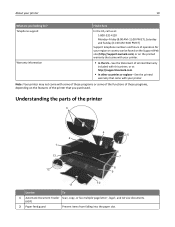
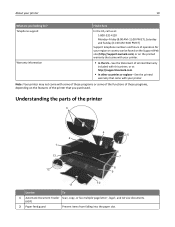
... on the Support Web site (http://support.lexmark.com) or on the printed warranty that came with your printer.
• In the US-See the Statement of Limited Warranty
included with this printer, or at http://support.lexmark.com.
• In other countries or regions-See the printed
warranty that came with some of these programs...
User's Guide - Page 14
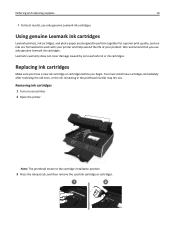
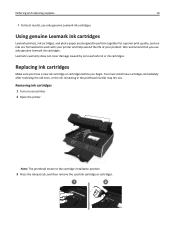
... or ink cartridges.
Ordering and replacing supplies
14
• For best results, use only genuine Lexmark ink cartridges.
Using genuine Lexmark ink cartridges
Lexmark printers, ink cartridges, and photo paper are designed to perform together for superior print quality, and our inks are formulated to the cartridge installation position.
3 Press the release tab, and then...
User's Guide - Page 24
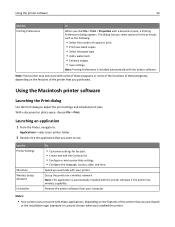
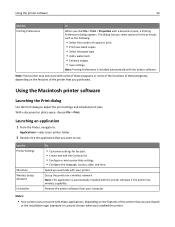
...Note: Your printer may not come with the printer software. Using the printer software
24
Use the Printing Preferences
To
When you click File > Print > Properties with your printer.
Speed up the printer on the features of the printer that you purchased.
Using the Macintosh printer software
Launching the Print dialog
Use the Print dialog to use. Remove the printer software from...
User's Guide - Page 33
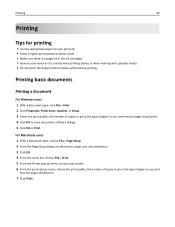
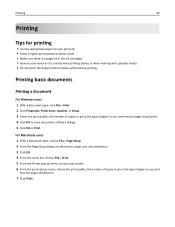
... use, and
how the pages should print. 4 Click OK to use, and how the pages should print.
7 Click Print.
Printing
33
Printing
Tips for printing
• Use the appropriate paper for your printer. 6 From the print options menu, choose the print quality, the number of copies to print, the type of paper to close any printer software dialogs. 5 Click OK or...
User's Guide - Page 35


... 1 With a document open, choose File > Page Setup. 2 From the Page Setup dialog, set the printer, paper size, and orientation. 3 Click OK. 4 From the menu bar, choose File > Print. 5 From the Printer pop‑up menu, choose your printer. 6 From the print options pop‑up menu, choose Layout. 7 From the Pages per side (N‑Up...
User's Guide - Page 37
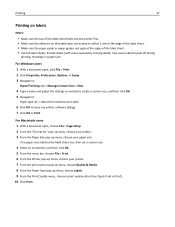
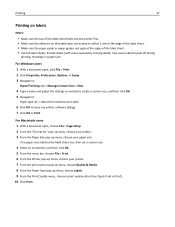
... a custom size.
4 Select an orientation, and then click OK. 5 From the menu bar, choose File > Print. 6 From the Printer pop‑up menu, choose Labels. 9 From the Print Quality menu, choose a print quality other than Quick Print or Draft. 10 Click Print.
Partial sheets (with areas exposed by missing labels) may cause labels to close any...
User's Guide - Page 41
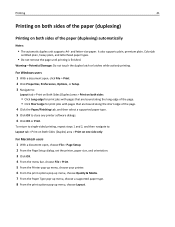
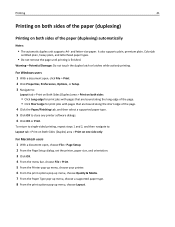
... 1 With a document open, choose File > Page Setup. 2 From the Page Setup dialog, set the printer, paper size, and orientation. 3 Click OK. 4 From the menu bar, choose File > Print. 5 From the Printer pop‑up menu, choose your printer. 6 From the print options pop‑up menu, choose Quality & Media. 7 From the Paper Type pop‑...
User's Guide - Page 43
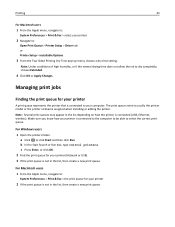
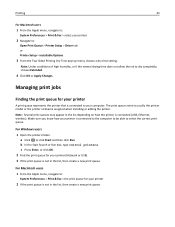
....
b In the Start Search or Run box, type control printers. Managing print jobs
Finding the print queue for your printer
2 If the print queue is connected to :
System Preferences > Print & Fax > the print queue for your printer
A print queue represents the printer that is not in the list, then create a new print queue.
Printing
43
For Macintosh users
1 From the Apple menu...
User's Guide - Page 45
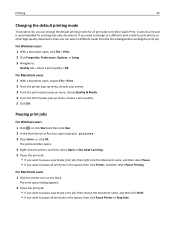
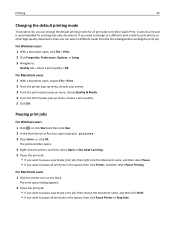
...; If you can select a different mode from the Print dialog before sending the print job.
Printing
45
Changing the default printing mode
To conserve ink, you want to pause all print jobs in the queue, then click Printer, and then select Pause Printing. The printers folder opens.
4 Right‑click the printer, and then select Open or See what...
User's Guide - Page 46
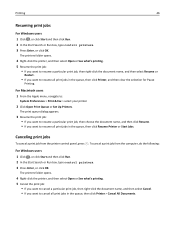
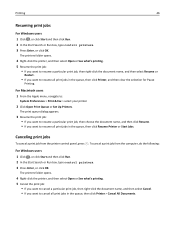
... click Resume. • If you want to :
System Preferences > Print & Fax > select your printer
2 Click Open Print Queue or Set Up Printers. For Macintosh users 1 From the Apple menu, navigate to resume all print jobs in the queue, then click Resume Printer or Start Jobs. Printing
46
Resuming print jobs
For Windows users 1 Click , or click Start and...
User's Guide - Page 47


... 10.2 is LexPrint? To check if your printer model supports these features, visit www.lexmark.com/lexprint.
• For other Lexmark printers, your mobile device can print directly from your iPad, iPhone, or iPod touch using any Lexmark printer connected to the printer without using the camera of your Lexmark printer model, you recently captured using LexPrint Listener.
LexPrint...
User's Guide - Page 86
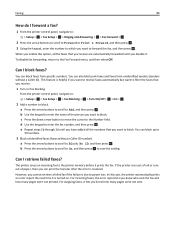
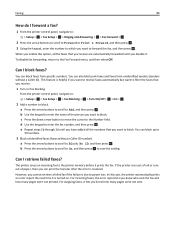
... block junk faxes and faxes from specific numbers. a Press the arrow buttons to scroll to the Number field.
OK
When you enable this case, the printer automatically prints an error report the next time it lets you can block faxes from unidentified senders (senders without a Caller ID number). OK b Press the arrow...
User's Guide - Page 101
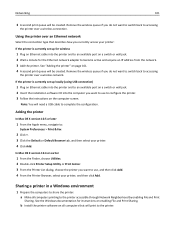
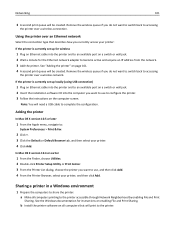
... OS X version 10.4 or earlier
1 From the Finder, choose Utilities. 2 Double‑click Printer Setup Utility or Print Center. 3 From the Printer List dialog, choose the printer you want to switch back to accessing
the printer over a wireless network. b Install the printer software on a switch or wall jack. 2 Insert the installation software CD into the computer...
Similar Questions
Lexmark X6675 Printer Problem: Won't Print Black Characters
(Posted by rekhgone 10 years ago)
My Printer Will Not Print Black I Have Changed The Toner
the printer will not print black it is a printer problem not computer. I want to clean the print hea...
the printer will not print black it is a printer problem not computer. I want to clean the print hea...
(Posted by howard2830 11 years ago)

