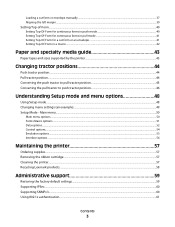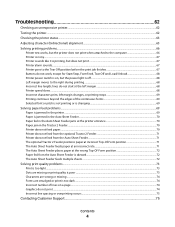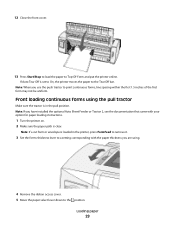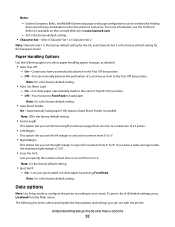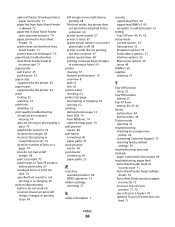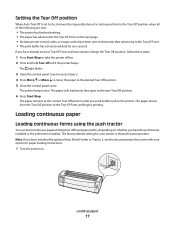Lexmark Forms Printer 2500 Support and Manuals
Get Help and Manuals for this Lexmark item

View All Support Options Below
Free Lexmark Forms Printer 2500 manuals!
Problems with Lexmark Forms Printer 2500?
Ask a Question
Free Lexmark Forms Printer 2500 manuals!
Problems with Lexmark Forms Printer 2500?
Ask a Question
Most Recent Lexmark Forms Printer 2500 Questions
How To Set A New Top Of Form On A Lexmark 2500 Series Printer
(Posted by taeenrosa66 9 years ago)
How To Setting The Printer Lexmark 2500 For Print Barcode 2/5. Thank You
(Posted by giorgiocarneglia 9 years ago)
Video How To Set Paper Length Lexmark Forms Printer 2500
(Posted by debbifit4 9 years ago)
How To Change Ip Address On Lexmark 2500 Series
(Posted by sonyhressl 9 years ago)
I Have A Sticky Label Stuck In My 2500 Lexmark Forms Printer. How Can I Remove
How can I remove it? It is jammed below the paper roll
How can I remove it? It is jammed below the paper roll
(Posted by parent6013 9 years ago)
Popular Lexmark Forms Printer 2500 Manual Pages
Lexmark Forms Printer 2500 Reviews
We have not received any reviews for Lexmark yet.