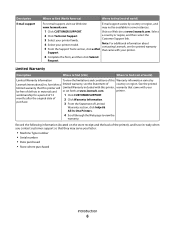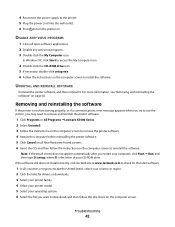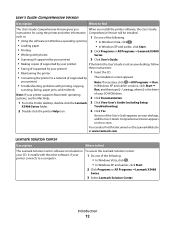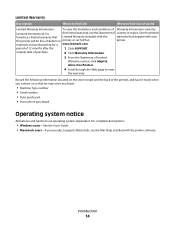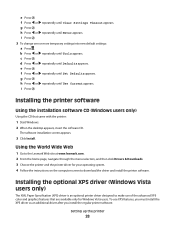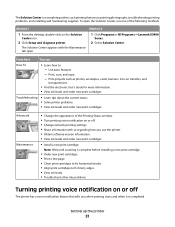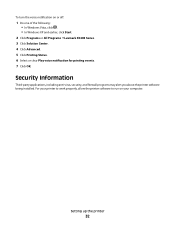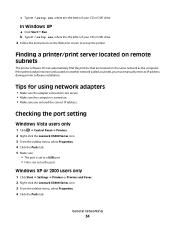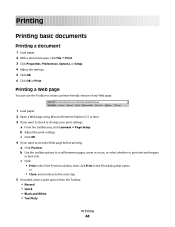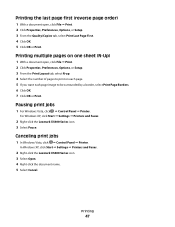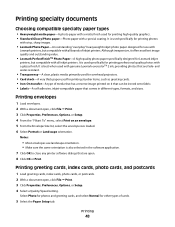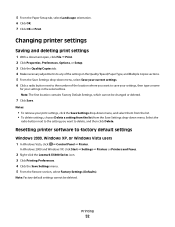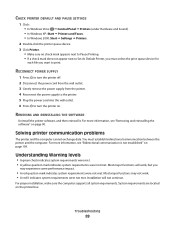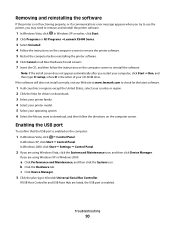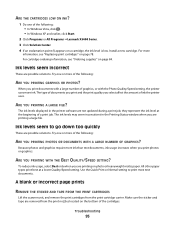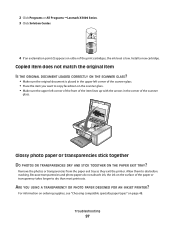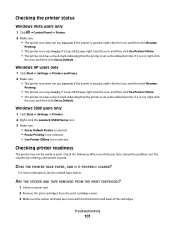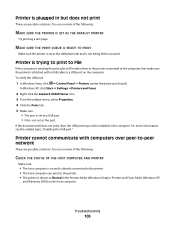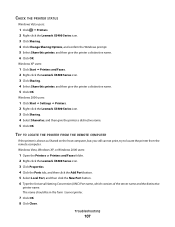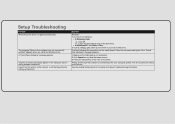Lexmark X5410 Support Question
Find answers below for this question about Lexmark X5410 - All In One Printer.Need a Lexmark X5410 manual? We have 3 online manuals for this item!
Question posted by holNANCYR on April 10th, 2014
Is The Lexmark X5410 Printer Compatible With Windows 7 And 8
The person who posted this question about this Lexmark product did not include a detailed explanation. Please use the "Request More Information" button to the right if more details would help you to answer this question.
Current Answers
Related Lexmark X5410 Manual Pages
Similar Questions
How Can I Download A Lexmark Printer Without The Cd X5410
(Posted by vicmacleive 9 years ago)
How To Connect Lexmark Printer X5410 To New Computer
(Posted by oconfatchi 9 years ago)
How To Install Lexmark Printer X5410 For Mac
(Posted by walmic 9 years ago)
Is A Lexmark 8300 Printer Compatible With Windows 8
(Posted by jesreigl 10 years ago)
Is This Printer Compatible With Windows 8 And If Not, What Printers Are?
(Posted by moveandconquer 11 years ago)