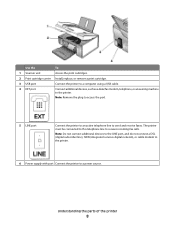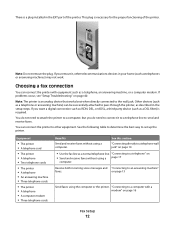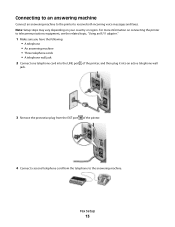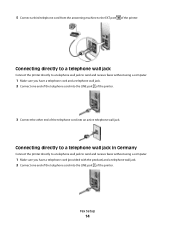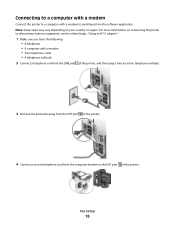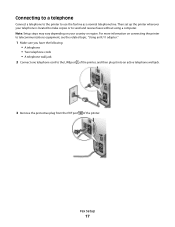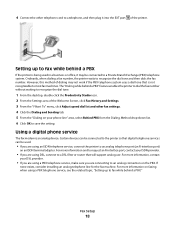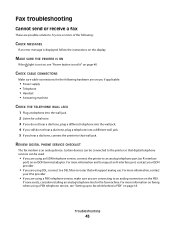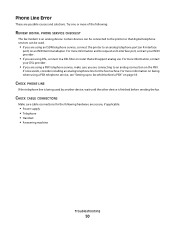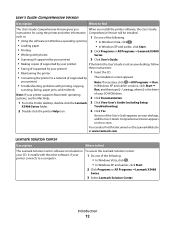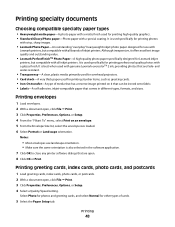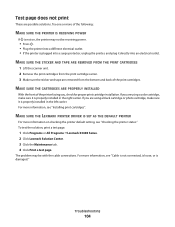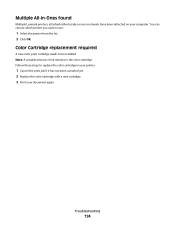Lexmark X5410 Support Question
Find answers below for this question about Lexmark X5410 - All In One Printer.Need a Lexmark X5410 manual? We have 3 online manuals for this item!
Question posted by oconfatchi on August 26th, 2014
How To Connect Lexmark Printer X5410 To New Computer
The person who posted this question about this Lexmark product did not include a detailed explanation. Please use the "Request More Information" button to the right if more details would help you to answer this question.
Current Answers
Related Lexmark X5410 Manual Pages
Similar Questions
How To Install Lexmark Printer X5410 For Mac
(Posted by walmic 9 years ago)
My Lexmark X5410 All In One Printer Uses All Of The Color Before Starting On
the black, Why?
the black, Why?
(Posted by mkjs 10 years ago)
Lexmark X4650
I changed my router, and since i have not been able to reconnect it successfully to my wi-fi. I do n...
I changed my router, and since i have not been able to reconnect it successfully to my wi-fi. I do n...
(Posted by fsugirl11781 11 years ago)
How To Connect Printer To My Wireless Computer
I wnt to know how to rn my lexmark x5650 3-in-1 printer from my wireless notebook Gateway computer.
I wnt to know how to rn my lexmark x5650 3-in-1 printer from my wireless notebook Gateway computer.
(Posted by mrdupriest 12 years ago)