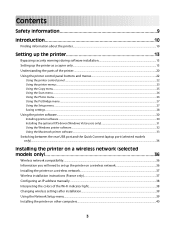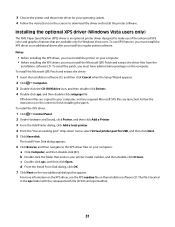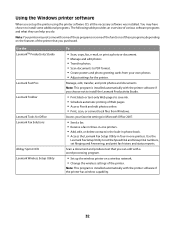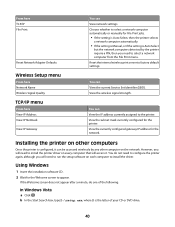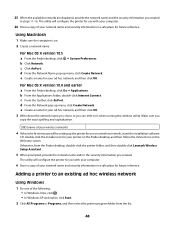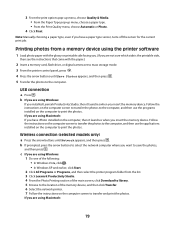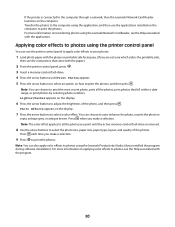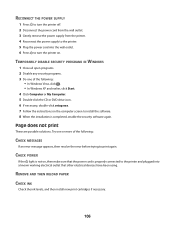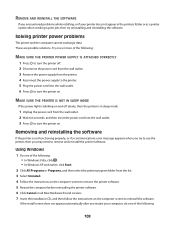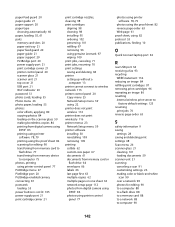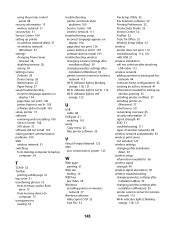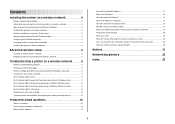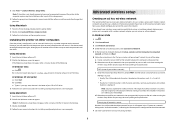Lexmark X4650 - Wireless Printer Support and Manuals
Get Help and Manuals for this Lexmark item

View All Support Options Below
Free Lexmark X4650 manuals!
Problems with Lexmark X4650?
Ask a Question
Free Lexmark X4650 manuals!
Problems with Lexmark X4650?
Ask a Question
Most Recent Lexmark X4650 Questions
Draw Down Rollers
my printer fails to draw down paper although the rollers are turning.
my printer fails to draw down paper although the rollers are turning.
(Posted by wroche 6 years ago)
X4650 Won't Print Windows 10, Indicator Solid Green.
After installing windows 10, the printer won't print. The indicator is solid green. Printer says it ...
After installing windows 10, the printer won't print. The indicator is solid green. Printer says it ...
(Posted by williamdburch 8 years ago)
Can't Find Wireless Network
(Posted by lawhyde 8 years ago)
Failure To Print
When attempting to print, printer reads: Cartridge Error-Consult Users Guide
When attempting to print, printer reads: Cartridge Error-Consult Users Guide
(Posted by shibusaview 8 years ago)
What Cable Do I Need To Connect My Lexmark X4650 To My Laptop
(Posted by tkincaid63 9 years ago)
Lexmark X4650 Videos
Popular Lexmark X4650 Manual Pages
Lexmark X4650 Reviews
We have not received any reviews for Lexmark yet.