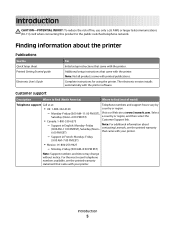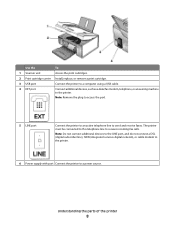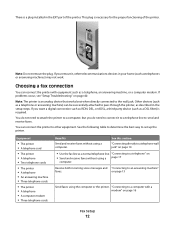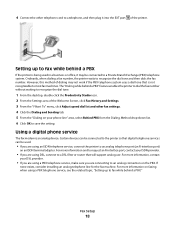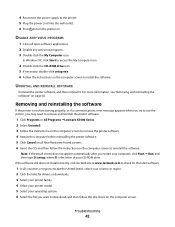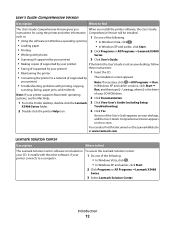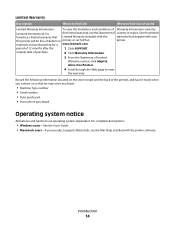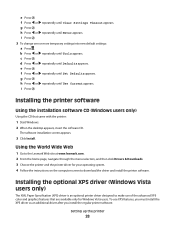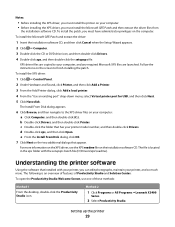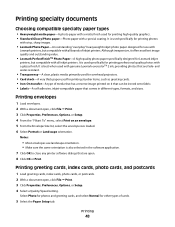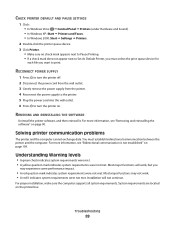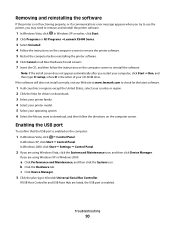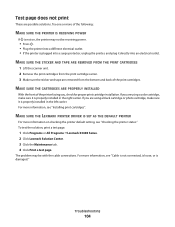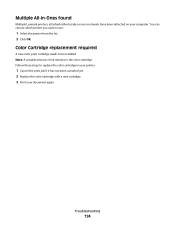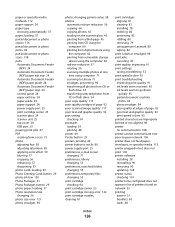Lexmark X5410 Support Question
Find answers below for this question about Lexmark X5410 - All In One Printer.Need a Lexmark X5410 manual? We have 3 online manuals for this item!
Question posted by walmic on May 8th, 2014
How To Install Lexmark Printer X5410 For Mac
Current Answers
Answer #1: Posted by BusterDoogen on May 18th, 2014 5:57 PM
I hope this is helpful to you!
Please respond to my effort to provide you with the best possible solution by using the "Acceptable Solution" and/or the "Helpful" buttons when the answer has proven to be helpful. Please feel free to submit further info for your question, if a solution was not provided. I appreciate the opportunity to serve you!
Related Lexmark X5410 Manual Pages
Similar Questions
Hi there, I need help to instal printer to my new pc.
but i am having difficulties , can you help me ?
Do I have to uninstall and install printer again?