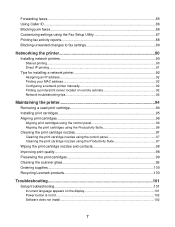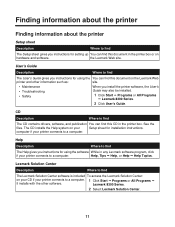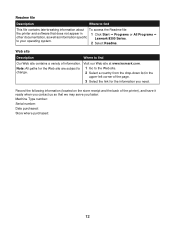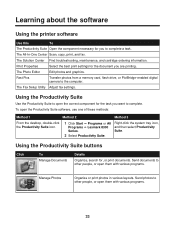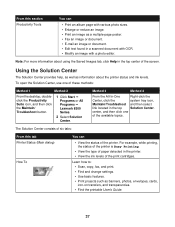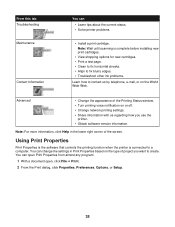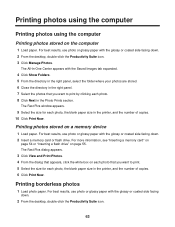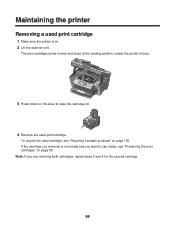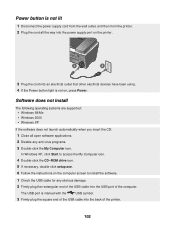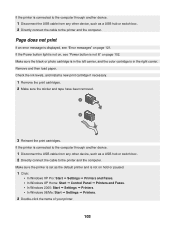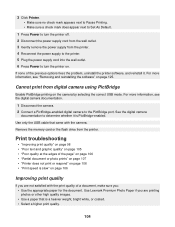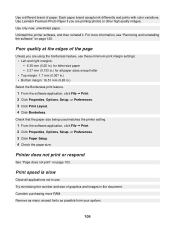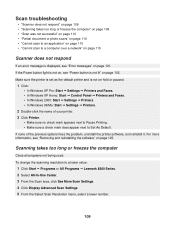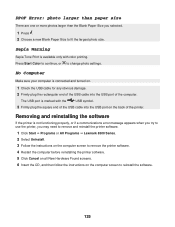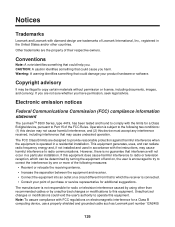Lexmark X8350 Support Question
Find answers below for this question about Lexmark X8350 - X Color Inkjet.Need a Lexmark X8350 manual? We have 2 online manuals for this item!
Question posted by jesreigl on April 6th, 2014
Is A Lexmark 8300 Printer Compatible With Windows 8
The person who posted this question about this Lexmark product did not include a detailed explanation. Please use the "Request More Information" button to the right if more details would help you to answer this question.
Current Answers
Related Lexmark X8350 Manual Pages
Similar Questions
Is The Lexmark X5410 Printer Compatible With Windows 7 And 8
(Posted by holNANCYR 10 years ago)
Which Driver Do I Need To Get My Lexmark 2470 Printer To Work With Windows 8?
(Posted by ikicknuclick 11 years ago)
Is This Printer Compatible With Windows 8 And If Not, What Printers Are?
(Posted by moveandconquer 11 years ago)
Which Driver Do I Need To Get My Printer To Work With Windows 8?
I have windows 8 but it has caused my printer not to work. Which driver do I need to get my Lexmark ...
I have windows 8 but it has caused my printer not to work. Which driver do I need to get my Lexmark ...
(Posted by Jujuroe 11 years ago)
Iam Looking For Manual For Lexmark X8350
(Posted by tabongenterprisesinc 12 years ago)