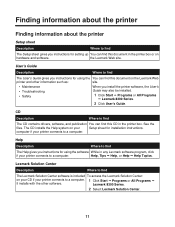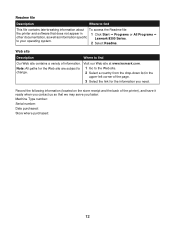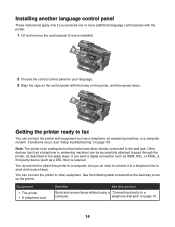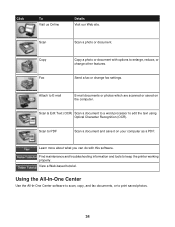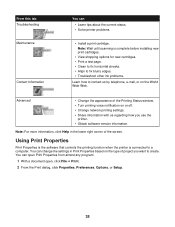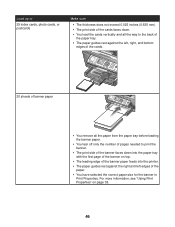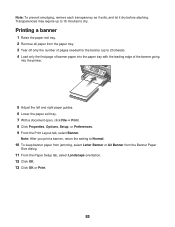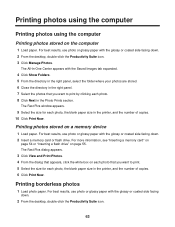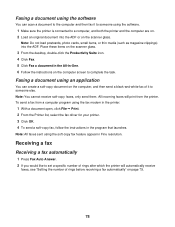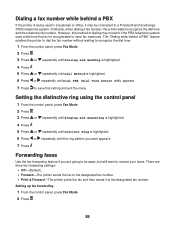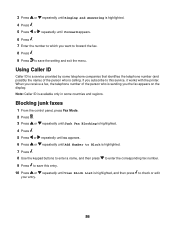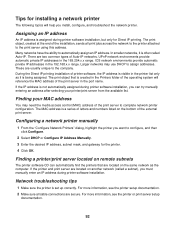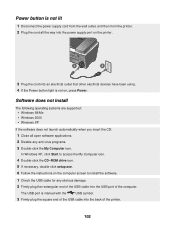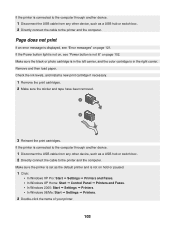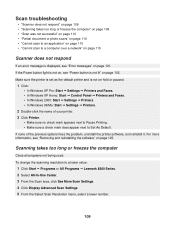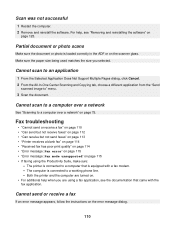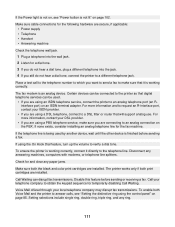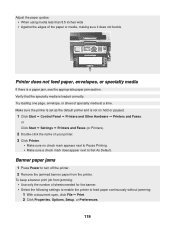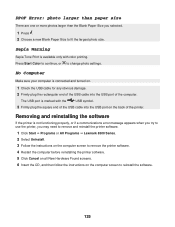Lexmark X8350 Support Question
Find answers below for this question about Lexmark X8350 - X Color Inkjet.Need a Lexmark X8350 manual? We have 2 online manuals for this item!
Question posted by Jujuroe on November 5th, 2012
Which Driver Do I Need To Get My Printer To Work With Windows 8?
I have windows 8 but it has caused my printer not to work. Which driver do I need to get my Lexmark X8350 to work?
Current Answers
Answer #1: Posted by LexmarkListens on November 6th, 2012 8:11 AM
There are no available driver for download for the Lexmark X8350 to work under the Windows 8 operating system. Please try adding the printer and try using the drivers provided by Windows 8.
Note: When adding the printer, please use the Windows Update option.
Note: When adding the printer, please use the Windows Update option.
Lexmark Listens
Phone:
USA: 1-800-539-6275
Canada: (877) 856-5540
UK: 0800 121 4726
South Africa: 0800 981 435
Related Lexmark X8350 Manual Pages
Similar Questions
Is There A Lexmark X8350 Printer Driver That Can Work On Windows 8
(Posted by mzmau 9 years ago)
Will Lexmark X1270 Printer Work With Windows 8
(Posted by Mucher 9 years ago)
Which Driver Do I Need To Get My Lexmark 2470 Printer To Work With Windows 8?
(Posted by ikicknuclick 10 years ago)
Printer Worked Fine One Day. Next Day Msg Said Not
One day the printer worked fine...printed 40 pages. Next day it still worked but would not print the...
One day the printer worked fine...printed 40 pages. Next day it still worked but would not print the...
(Posted by nstone868 12 years ago)
Iam Looking For Manual For Lexmark X8350
(Posted by tabongenterprisesinc 12 years ago)