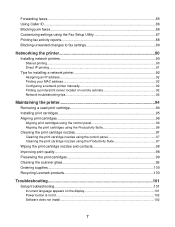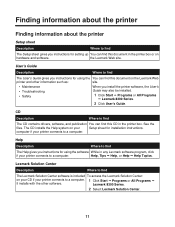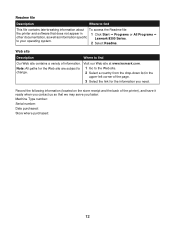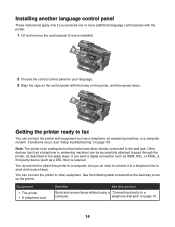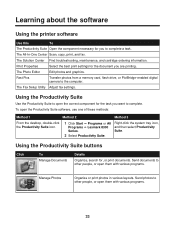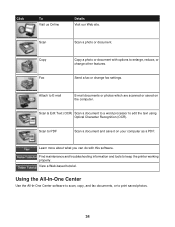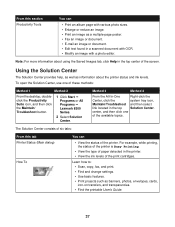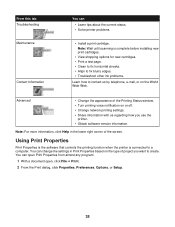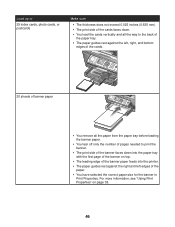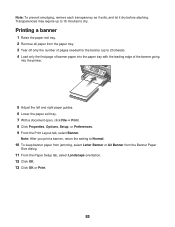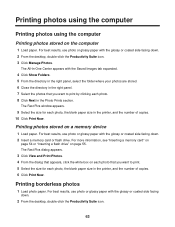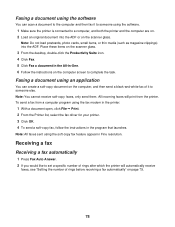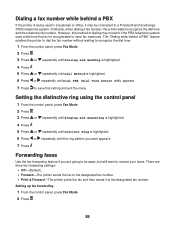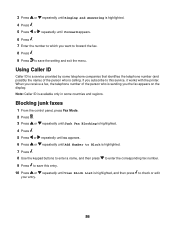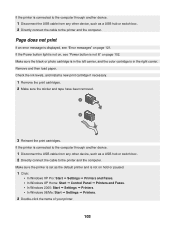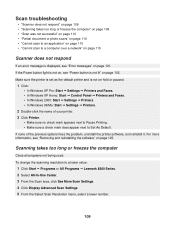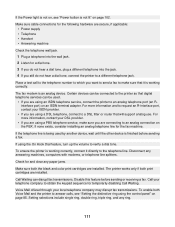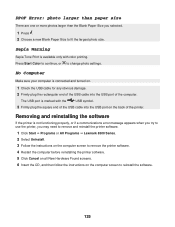Lexmark X8350 Support Question
Find answers below for this question about Lexmark X8350 - X Color Inkjet.Need a Lexmark X8350 manual? We have 2 online manuals for this item!
Question posted by ikicknuclick on March 6th, 2013
Which Driver Do I Need To Get My Lexmark 2470 Printer To Work With Windows 8?
Current Answers
Answer #1: Posted by tintinb on March 7th, 2013 11:45 PM
- Windows 2000
- Windows Server 2003
- Windows XP
- Windows Vista
Unfortunately, your printer may not work properly on your Windows 8 Operating System.
Here's the link to the download page of Lexmark.
If you have more questions, please don't hesitate to ask here at HelpOwl. Experts here are always willing to answer your questions to the best of our knowledge and expertise.
Regards,
Tintin
Related Lexmark X8350 Manual Pages
Similar Questions
thx
I have windows 8 but it has caused my printer not to work. Which driver do I need to get my Lexmark ...
One day the printer worked fine...printed 40 pages. Next day it still worked but would not print the...