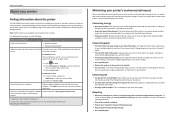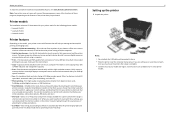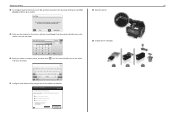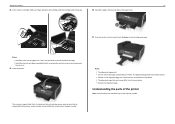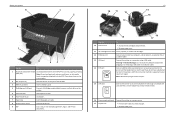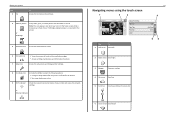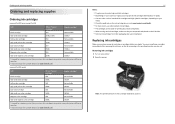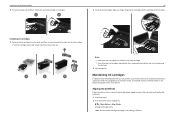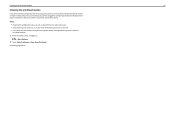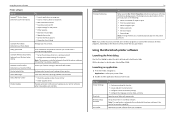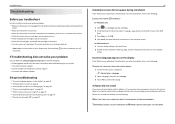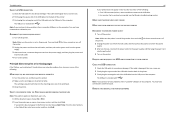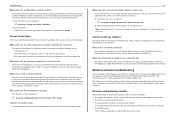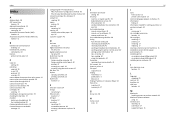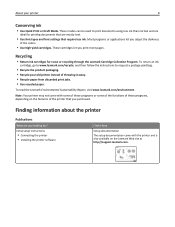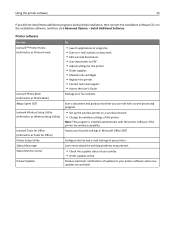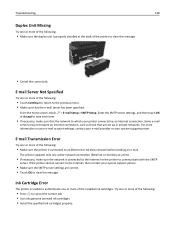Lexmark Pro915 Support Question
Find answers below for this question about Lexmark Pro915.Need a Lexmark Pro915 manual? We have 2 online manuals for this item!
Question posted by 2cupcake on September 9th, 2014
Have Ink Won 't Print
The person who posted this question about this Lexmark product did not include a detailed explanation. Please use the "Request More Information" button to the right if more details would help you to answer this question.
Current Answers
Related Lexmark Pro915 Manual Pages
Similar Questions
My Lexmark Pro915 Will Not Print In The Wireless Mode. Yesterday It Worked Fin
Yesterday it worked fine for both my computer and my wife's computer, which is in another room. Toda...
Yesterday it worked fine for both my computer and my wife's computer, which is in another room. Toda...
(Posted by dingbatret 11 years ago)
We Have Installed The Ink Cartridges Several Times. It Won't Print
We have installed the cartridges, each time ensuring that they click. we have aligned the printer he...
We have installed the cartridges, each time ensuring that they click. we have aligned the printer he...
(Posted by jude1956 11 years ago)
Lexmark S400 Series Black Ink Doesn't Print Properly
Lexmark S400 Series black ink doesn't print properly. I just replace the black ink cartridge and wen...
Lexmark S400 Series black ink doesn't print properly. I just replace the black ink cartridge and wen...
(Posted by suecosta2 11 years ago)