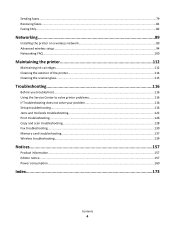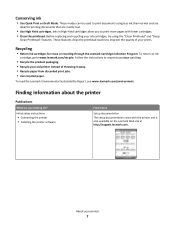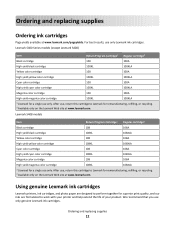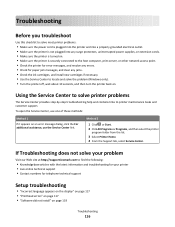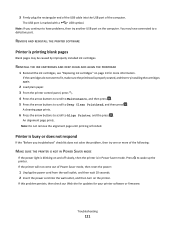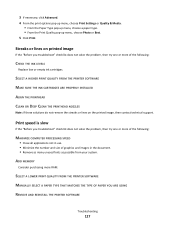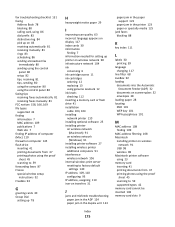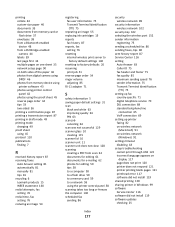Lexmark Interpret S400 Support Question
Find answers below for this question about Lexmark Interpret S400.Need a Lexmark Interpret S400 manual? We have 4 online manuals for this item!
Question posted by suecosta2 on August 25th, 2012
Lexmark S400 Series Black Ink Doesn't Print Properly
Current Answers
Answer #1: Posted by LexmarkListens on August 27th, 2012 6:40 AM
Also, try to perform a maintenance on the cartridges. To do that, on the control panel of your printer, press on Setup > Maintenance > Deep Clean Printhead.
If it doesn't help, please contact us via email/chat/phone. We'd be happy to help.
Lexmark Listens
Phone:
USA: 1-800-539-6275
Canada: (877) 856-5540
UK: 0800 121 4726
South Africa: 0800 981 435
Related Lexmark Interpret S400 Manual Pages
Similar Questions
ink cartridges full but not printing in full color or black
I need to just us the printer to scan documents until I can get a black ink cartridge. How can I do ...