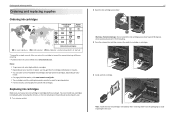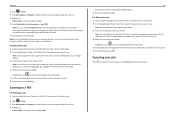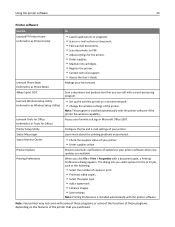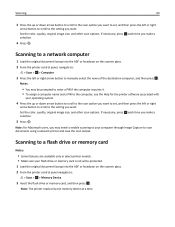Lexmark Pro4000 Support Question
Find answers below for this question about Lexmark Pro4000.Need a Lexmark Pro4000 manual? We have 3 online manuals for this item!
Question posted by patxmollica on January 28th, 2013
Need To Scan, But Black Ink Cartridge Is Needing To Be Replaced. What Can I Do.
I need to just us the printer to scan documents until I can get a black ink cartridge. How can I do this.
Current Answers
Answer #1: Posted by LexmarkListens on January 28th, 2013 11:46 PM
Just press the cancel button to remove the error message. If it doesn't help, remove the black cartridge then press the cancel button if it asks you to install a black cartridge.
Lexmark Listens
Phone:
USA: 1-800-539-6275
Canada: (877) 856-5540
UK: 0800 121 4726
South Africa: 0800 981 435
Related Lexmark Pro4000 Manual Pages
Similar Questions
Replaced My Black Ink Cartridge But It Is Still Saying It Is Empty
(Posted by melissasmithson 3 years ago)
Error Message Black Ink Cartridge Missing
Black ink was fine, plenty of ink left now get the above message
Black ink was fine, plenty of ink left now get the above message
(Posted by Anonymous-142633 9 years ago)
How Do You Turn Off The Ink Monitoring?
How can you turn off the ink monitoring on a Lexmark Pro4000?
How can you turn off the ink monitoring on a Lexmark Pro4000?
(Posted by ssulkey 10 years ago)
I Can't Access Setup Because ...
I have a pro4000 and I'm trying to access Setup but it won't let me because it says I need to replac...
I have a pro4000 and I'm trying to access Setup but it won't let me because it says I need to replac...
(Posted by joshuamarroquin2002 11 years ago)
Printer Will Not Print Until The Cyan Ink Cartridge Is Replaced
Lexmark Pinnacle Pro901 error message: "Printer will not print until the cyan ink cartridge is repla...
Lexmark Pinnacle Pro901 error message: "Printer will not print until the cyan ink cartridge is repla...
(Posted by hiroshiemp 11 years ago)