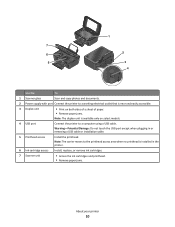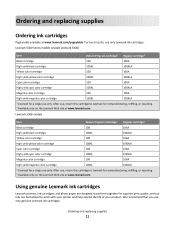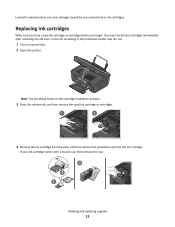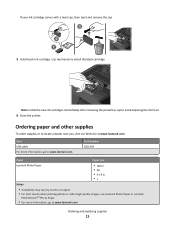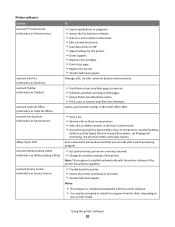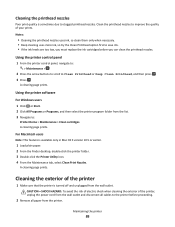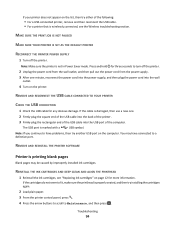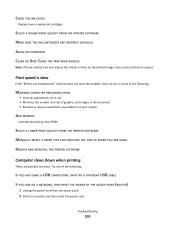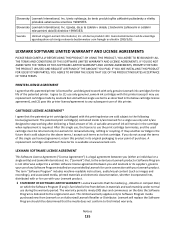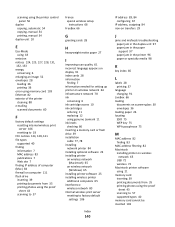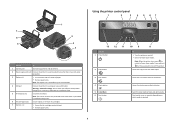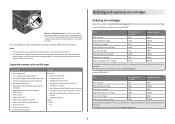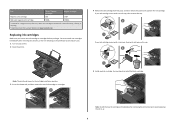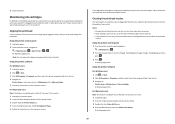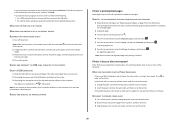Lexmark Impact S301 Support Question
Find answers below for this question about Lexmark Impact S301.Need a Lexmark Impact S301 manual? We have 3 online manuals for this item!
Question posted by melissasmithson on February 17th, 2021
Replaced My Black Ink Cartridge But It Is Still Saying It Is Empty
The person who posted this question about this Lexmark product did not include a detailed explanation. Please use the "Request More Information" button to the right if more details would help you to answer this question.
Current Answers
Answer #1: Posted by waelsaidani1 on February 17th, 2021 7:43 PM
- The printer may need to be reset.
- Power off the printer. Allow the printer to sit, powered off, for 10 to 20 seconds. This will allow the printer to reset.
Power the printer back on. Allow it to boot up fully to the Ready state. Wait to see if the Cyan Toner Low/Empty message returns.
If the message does not return, try printing again. If the message does not return after 5 or 10 pages, continue to use the printer as normal. Pay close attention to the printer over the next couple of days to see if the Cyan Toner Low/Empty message returns.
Related Lexmark Impact S301 Manual Pages
Similar Questions
How To Reset Ink Cartridges On Lexmark Impact S301
(Posted by lakpapa 9 years ago)
Lexmark Impact S301 How Can To Print Just Use Black Ink?
(Posted by kopfmich 10 years ago)
How Do I Replace The Ink Cartridge
How do I replace the ink cartridge in my Lexmark X5630 printer
How do I replace the ink cartridge in my Lexmark X5630 printer
(Posted by barbaraeveringham 10 years ago)
Need To Scan, But Black Ink Cartridge Is Needing To Be Replaced. What Can I Do.
I need to just us the printer to scan documents until I can get a black ink cartridge. How can I do ...
I need to just us the printer to scan documents until I can get a black ink cartridge. How can I do ...
(Posted by patxmollica 11 years ago)