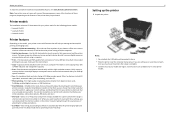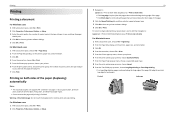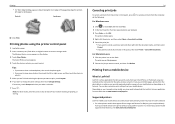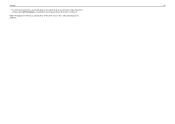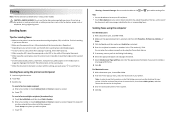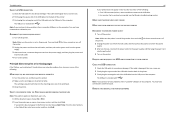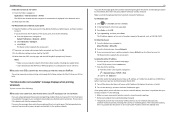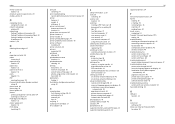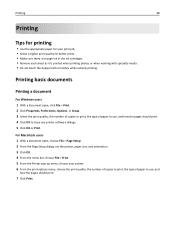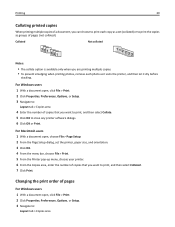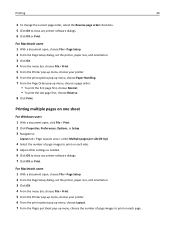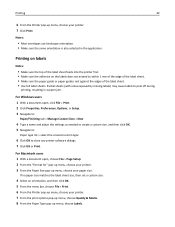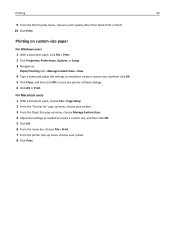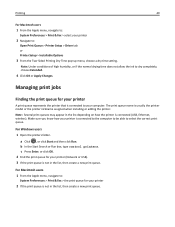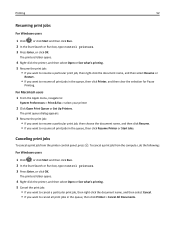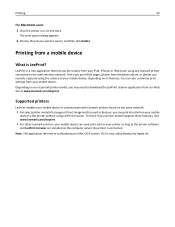Lexmark Pro915 Support Question
Find answers below for this question about Lexmark Pro915.Need a Lexmark Pro915 manual? We have 2 online manuals for this item!
Question posted by daliFi on May 10th, 2014
Where Is The Print Head On Lexmark Pro915 Printer?
The person who posted this question about this Lexmark product did not include a detailed explanation. Please use the "Request More Information" button to the right if more details would help you to answer this question.
Current Answers
Related Lexmark Pro915 Manual Pages
Similar Questions
How Do You Get A Lexmark Pro915 Printer Back Online?
(Posted by panchjday 10 years ago)
New Lexmark Pro 905 Print Head?
Printer bleeds pink ink all over despite following cleaning instuctions online. How do I get a new p...
Printer bleeds pink ink all over despite following cleaning instuctions online. How do I get a new p...
(Posted by aschreibdmd 11 years ago)
How Do I Clean Print Heads
How do I clean the print heads on a Platinum pro 905 printer. Color lines, boxes are printed on each...
How do I clean the print heads on a Platinum pro 905 printer. Color lines, boxes are printed on each...
(Posted by macleanthomas 11 years ago)