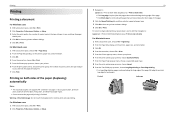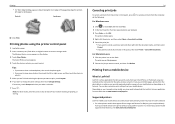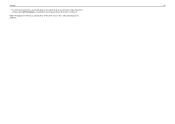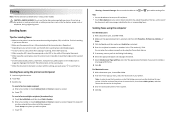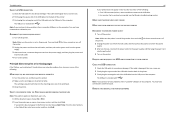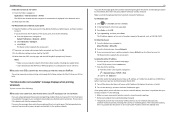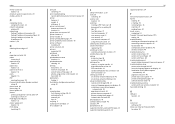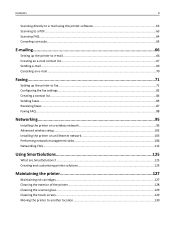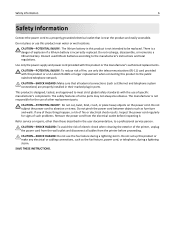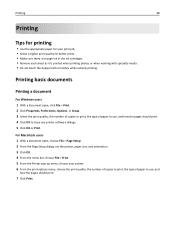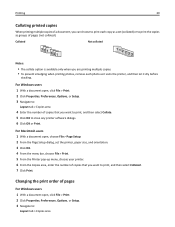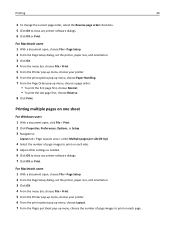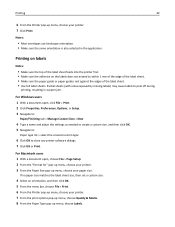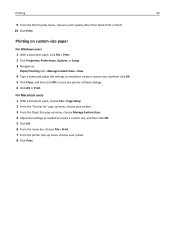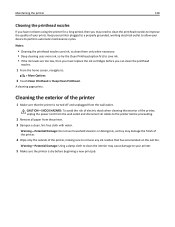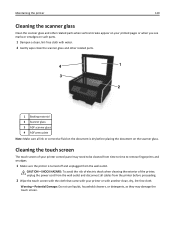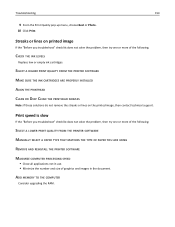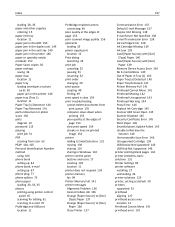Lexmark Pro915 Support Question
Find answers below for this question about Lexmark Pro915.Need a Lexmark Pro915 manual? We have 2 online manuals for this item!
Question posted by Pecker66 on October 31st, 2013
How Do I Clean Print Head On Pro 915
The person who posted this question about this Lexmark product did not include a detailed explanation. Please use the "Request More Information" button to the right if more details would help you to answer this question.
Current Answers
Answer #1: Posted by TechSupport101 on October 31st, 2013 8:02 AM
Hi, please refer here:
http://www.lexmark.com/publications/pdfs/lexmarkj110/eng/clean.pdf
Related Lexmark Pro915 Manual Pages
Similar Questions
How To Clean Print Heads On Lexmark Pro 200 Printer
(Posted by polilamasf 10 years ago)
Pro 915 Not Recognizing Ink Cartridges.
My Lexmark Pro 915's Black Ink Cartridge Needed Replacing. After Installing A New Cartridge (150), I...
My Lexmark Pro 915's Black Ink Cartridge Needed Replacing. After Installing A New Cartridge (150), I...
(Posted by dotyjw 10 years ago)
Pro 915 Setup
My daughter's new Pro 915 has Pro 910 installation disk. Is that OK? She is also having problems wi...
My daughter's new Pro 915 has Pro 910 installation disk. Is that OK? She is also having problems wi...
(Posted by jamigray 11 years ago)
How Do I Clean Print Heads
How do I clean the print heads on a Platinum pro 905 printer. Color lines, boxes are printed on each...
How do I clean the print heads on a Platinum pro 905 printer. Color lines, boxes are printed on each...
(Posted by macleanthomas 11 years ago)