Lexmark Pro915 Support Question
Find answers below for this question about Lexmark Pro915.Need a Lexmark Pro915 manual? We have 2 online manuals for this item!
Question posted by prhoang on May 18th, 2014
How To Feed Labels Thru The Lexmark Pro915 Printer
The person who posted this question about this Lexmark product did not include a detailed explanation. Please use the "Request More Information" button to the right if more details would help you to answer this question.
Current Answers
There are currently no answers that have been posted for this question.
Be the first to post an answer! Remember that you can earn up to 1,100 points for every answer you submit. The better the quality of your answer, the better chance it has to be accepted.
Be the first to post an answer! Remember that you can earn up to 1,100 points for every answer you submit. The better the quality of your answer, the better chance it has to be accepted.
Related Lexmark Pro915 Manual Pages
Quick Reference - Page 2
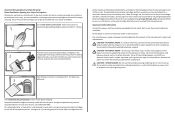
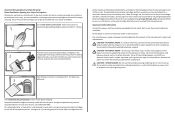
... cord between objects such as the only cartridge alternative to request postage-paid return bag, and then seal the bag.
Visit www.lexmark.com/recycle to www.lexmark.com/recycle. Follow instructions to be used with the licensed printer. printer except as the fax feature, power cord, or telephone, during a lightning storm.
This patented...
Quick Reference - Page 5
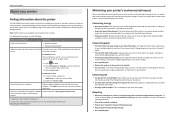
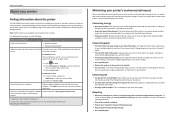
...; Hardware Setup Wizard1
Additional setup and instructions for reuse or recycling through the Lexmark Cartridge Collection Program. About your printer
About your printer
Finding information about the printer
The Quick Reference Guide contains instructions on adding your printer to share a single printer among multiple computers, thus conserving energy and other resources. It also includes...
Quick Reference - Page 6
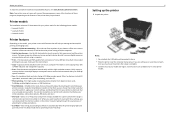
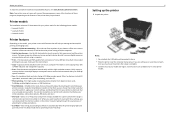
...‑free black or color copying. If you purchased. Printer models
The installation software CD that came with your printer works for the following printer models: • Lexmark Pro912 • Lexmark Pro915 • Lexmark Pro919
Printer features
Depending on the features of inactivity.
6
Setting up the printer
1 Unpack the printer. Enjoy 25% to 400% reduction and enlargement capacity...
Quick Reference - Page 7
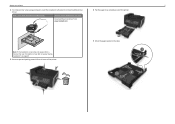
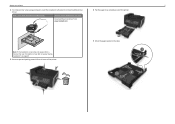
... software CD, or download the printer driver.
SD/MS-Duo/MMC
5 Move the paper guides to the sides.
1
3
2 Note: If the installation screen does not appear after a minute, then see "Installation screen did not appear during installation" on page 45.
3 Remove tape and packing material from www.lexmark.com.
4 Pull the paper...
Quick Reference - Page 10
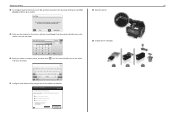
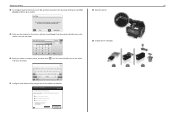
... Unpack the ink cartridges.
21 Configure other advanced fax settings later in all the features of your device. Quit
Continue
?
Get my printer ready to scan directly to my computer
Configure Lexmark SmartSolutions and standalone email Get my printer ready to send and receive faxes
What will I be missing if I do this later?
Quick Reference - Page 11
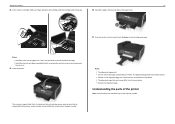
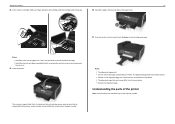
...the alignment page are normal and not an indication of the printer
Note: Some functions are available only in select printer models.
SD/MS-Duo/MMC
Notes: • The alignment...printer control panel, touch Continue to print an alignment page. Slide your printer
11
24 Insert each ink cartridge. SD/MS-Duo/MMC
The customer support label that prints may take a while to air.
25 Close the printer...
Quick Reference - Page 15
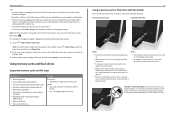
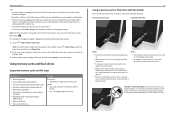
... • .tiff, .tif (Tagged Image File Format)
15
Using a memory card or flash drive with the printer
Insert a memory card into the card slot or a flash drive into the port.
Note: All the instructions in ...8226; Insert the card with the brand name label facing up or down the screen, and then lifting your finger off the screen.
About your printer
Tips: • Use your fingers to the ...
Quick Reference - Page 17
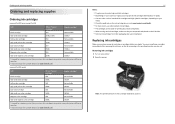
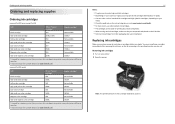
... magenta color cartridge
160XL
160XLA
1 Licensed for a single use only. After use only Lexmark ink cartridges. • The cartridges can order a mix of standard ink cartridges and high‑yield ink cartridges, depending on your printer. 2 Open the printer. You must install new cartridges immediately after removing the old ones, or the ink...
Quick Reference - Page 20
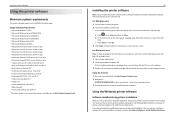
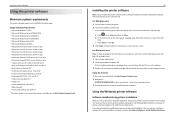
... the Start Search or Run box, type D:\setup.exe, where D is available only at http://support.lexmark.com. 2 Navigate to:
SUPPORT & DOWNLOADS > select your printer > select your operating system 3 Download the driver, and then install the printer software. c Press Enter, or click OK. 3 Click Install, and then follow the instructions on the computer...
Quick Reference - Page 21
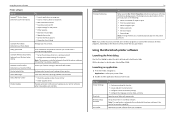
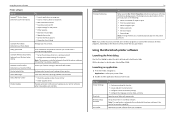
...; Contact technical support. • Access the User's Guide. Using the printer software Printer software Use the LexmarkTM Printer Home (referred to as Printer Home)
Lexmark Phone Book (referred to as Phone Book) Abbyy Sprint OCR Lexmark Wireless Setup Utility (referred to as Wireless Setup Utility)
Lexmark Tools for Office (referred to as the following:
• Select the...
Quick Reference - Page 22
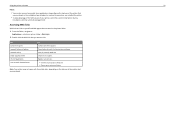
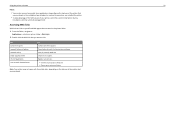
... or custom) chosen when you installed the printer.
• To take advantage of the full features of the printer that you purchased. Use Customer Support Lexmark Software Updates Lexmark Online Order Supplies Online Printer Registration Visit Lexmark SmartSolutions
To Contact customer support. Using the printer software
22
Notes:
• Your printer may not come with these applications...
Quick Reference - Page 24
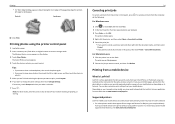
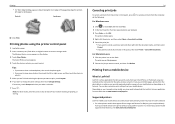
... on your iPad, iPhone, or iPod touch using LexPrint Listener. LexPrint is LexPrint? You can print directly
from your printer model supports these features, visit www.lexmark.com/lexprint. Printing photos using the printer control panel
1 Load photo paper. 2 Insert a memory card, flash drive, or digital camera set to print. The Select Photos...
Quick Reference - Page 25
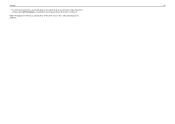
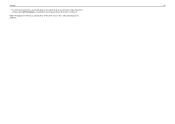
Note: The application referred to your printer as long as Rendezvous in Mac OS X version 10.2 is connected.
Printing
25
• For other Lexmark printers, your mobile device can send print jobs to as the printer software and LexPrint Listener are installed on the computer where the printer is now called Bonjour by Apple Inc.
Quick Reference - Page 33
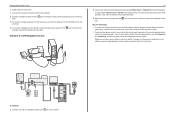
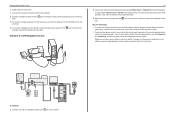
To connect: 1 Connect one end of a telephone cable to the port labeled Phone Line 1 or Phone Port on the VoIP adapter. The port labeled Phone Line 2 or Fax Port is active, plug an analog telephone into the second phone port. port of the printer
Scenario 3: VoIP telephone service
33
2 Connect the other end of...
Quick Reference - Page 44
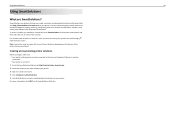
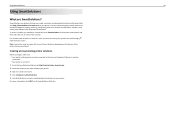
You can create, customize, and download from the printer control panel. You can also view RSS feeds, calendars, and online photo albums from the SmartSolutions Web site (http://smartsolutions.lexmark.com) to your printer to e‑mail through an Ethernet or wireless connection. • Your printer is turned on the SmartSolutions Web site.
For solutions with...
User's Guide - Page 9
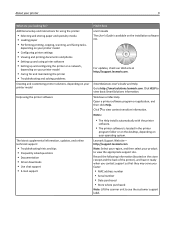
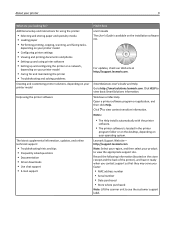
..., check our Web site at http://support.lexmark.com. Click to http://smartsolutions.lexmark.com.
Windows or Mac Help Open a printer software program or application, and then click Help. SmartSolutions User's Guide and Help Go to view context‑sensitive information. Lexmark Support Web site- http://support.lexmark.com Note: Select your region, and then...
User's Guide - Page 34


....
• You print the envelopes in a paper jam.
• You load letter‑ or A4‑size label sheets. • The print side of the labels faces down. • The top of the labels feeds into the printer first. • The paper guides rest against the left and right margins so that have exposed flap...
User's Guide - Page 42
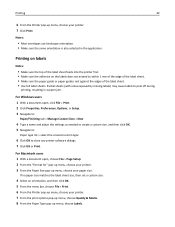
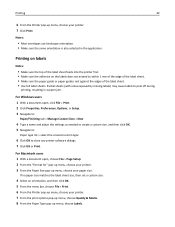
...; Make sure the same orientation is also selected in a paper jam. Printing on labels
Notes:
• Make sure the top of the label sheet feeds into the printer first. • Make sure the adhesive on the labels does not extend to close any printer software dialogs. 7 Click OK or Print. Partial sheets (with areas exposed by...
User's Guide - Page 125
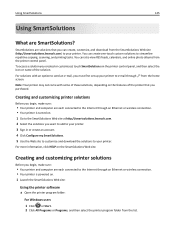
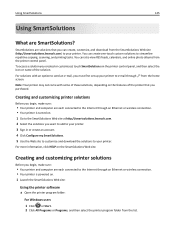
... some of these solutions, depending on the features of the solution. Creating and customizing printer solutions
Before you can also view RSS feeds, calendars, and online photo albums from the SmartSolutions Web site (http://smartsolutions.lexmark.com) to your printer. SmartSolutions are solutions that you created or customized, touch SmartSolutions on . 1 Launch the SmartSolutions...
User's Guide - Page 198
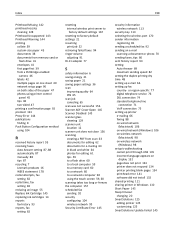
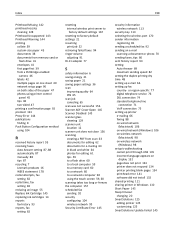
...
flash drive 41 envelopes 41 first page first 39 from a PictBridge‑enabled
camera 46 labels 42 multiple pages on one sheet 40 network setup page 96 on both sides of the paper 47 photos using printer control
panel 45 tips 38 two‑sided 47 printing a confirmation page 92 protocol 123...
Similar Questions
Paper Feed Problems
Paper does not always feed from paper tray. You can hear to rollers moving, but the paper does not f...
Paper does not always feed from paper tray. You can hear to rollers moving, but the paper does not f...
(Posted by royinterrante 3 years ago)
How Do You Get A Lexmark Pro915 Printer Back Online?
(Posted by panchjday 10 years ago)
How To Clear Printhead Error Message On Lexmark Pro915 Printer
(Posted by gsssjCo 10 years ago)

