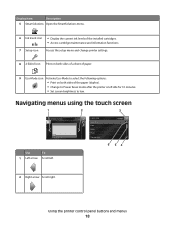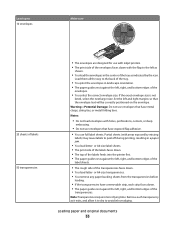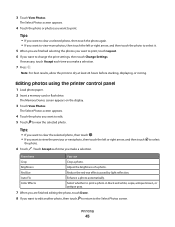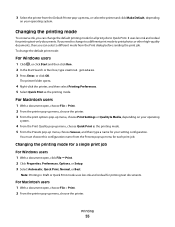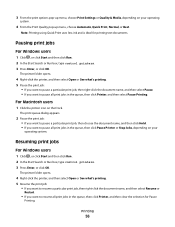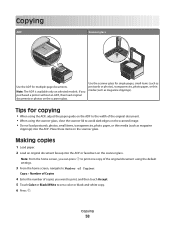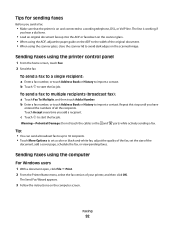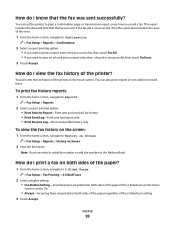Lexmark Pinnacle Pro901 Support Question
Find answers below for this question about Lexmark Pinnacle Pro901.Need a Lexmark Pinnacle Pro901 manual? We have 5 online manuals for this item!
Question posted by rkattoole on September 30th, 2012
Black Ink Will Not Print
Current Answers
Answer #1: Posted by LexmarkListens on October 1st, 2012 7:55 AM
You can also try to update the firwmare of your printer. Just go to http://bit.ly/ghfW8H to download the firmware update.
If it doesn't help, perform a maintenance on the cartridges. To do that, on the control panel of your printer, press on the Ink Levels > More Options > Deep Clean Printhead.
Lexmark Listens
Phone:
USA: 1-800-539-6275
Canada: (877) 856-5540
UK: 0800 121 4726
South Africa: 0800 981 435