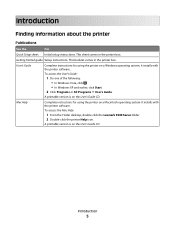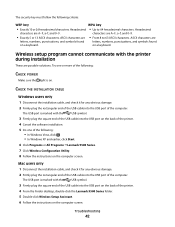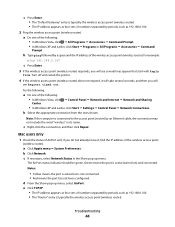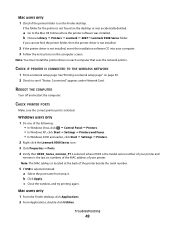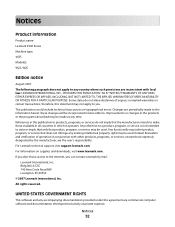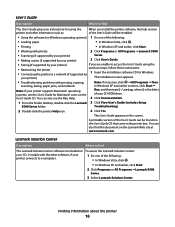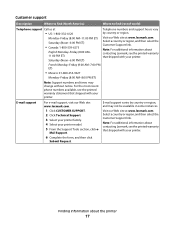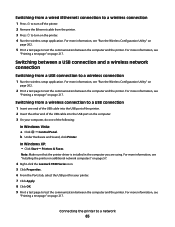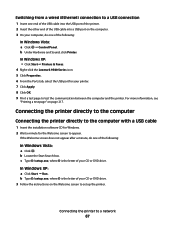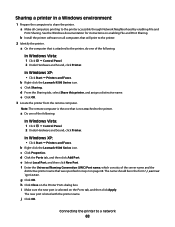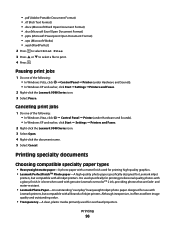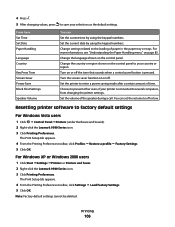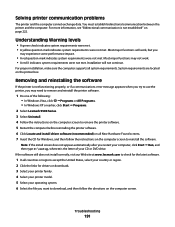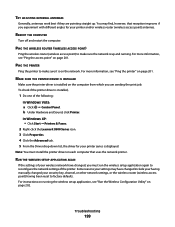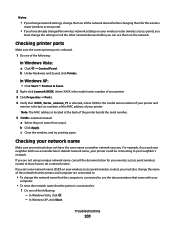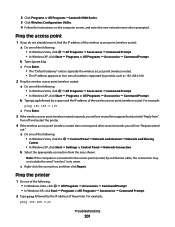Lexmark 9575 Support Question
Find answers below for this question about Lexmark 9575 - X Professional Color Inkjet.Need a Lexmark 9575 manual? We have 3 online manuals for this item!
Question posted by graceandmercy8748 on June 15th, 2013
Can The Lexmark 9575 Be Linked To A Mac System Tablet. It Has Wifi, Right?
Current Answers
Answer #1: Posted by bengirlxD on June 15th, 2013 9:11 AM
Feel free to resubmit the question if you didn't find it useful.
Answer #2: Posted by prateekk007 on June 17th, 2013 3:15 AM
I am in an agreement with bengirlxD, please click on the link mentioned below to download the drivers for MAC, please select correct operating system before you start installation.
Hope that helps you.
Thanks & Regards
Prateek K
Related Lexmark 9575 Manual Pages
Similar Questions
How can i download or find lexmark productivity studio 9500 series on mac os x?
how can i dowload the software dsk... i lost mibr... thanks
My gateway laptop became infected and I had to use the original restore CD's to make it work again. ...