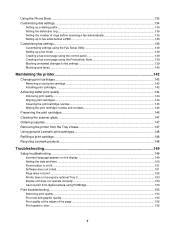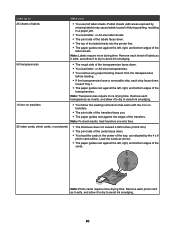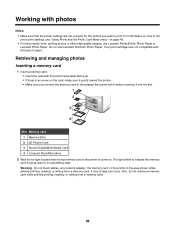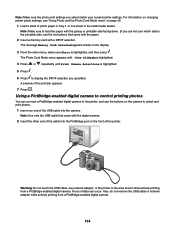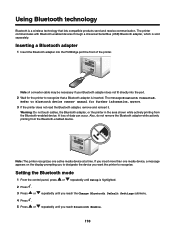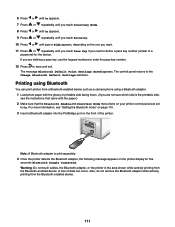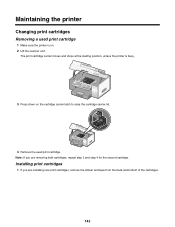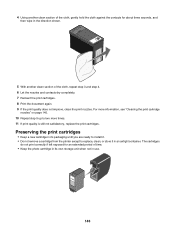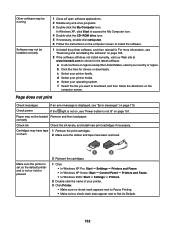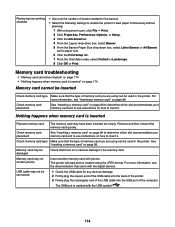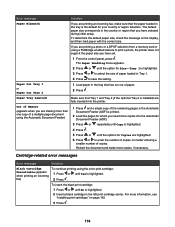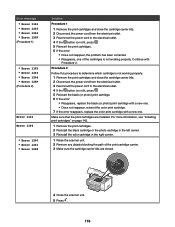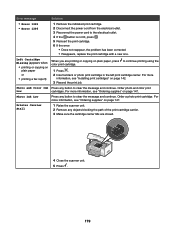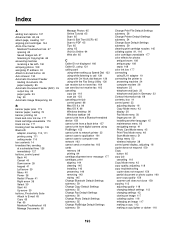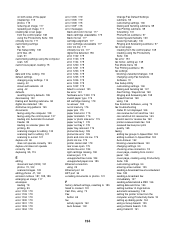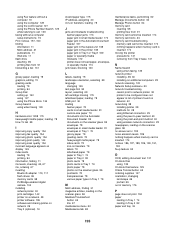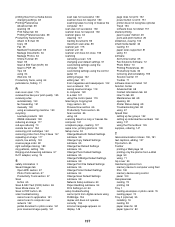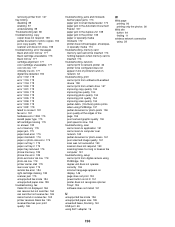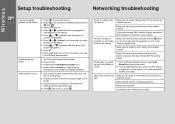Lexmark 9350 Support Question
Find answers below for this question about Lexmark 9350 - X Wireless Office Color Inkjet.Need a Lexmark 9350 manual? We have 3 online manuals for this item!
Question posted by jtroiano1 on May 11th, 2012
My Printer Keeps Reading Cartridge Error #1203
Current Answers
Answer #1: Posted by LexmarkListens on May 14th, 2012 3:27 AM
1 Remove the print cartridges and close the cartridge carrier lids.
2 Disconnect the power cord from the electrical outlet.
3 Reconnect the power cord to the electrical outlet.
4 If the power button is not lit, press it .
5 Reinsert the print cartridges.
6 If the error:
• Does not reappear, the problem has been corrected.
• Reappears, one of the cartridges is not working properly. Continue with
Procedure 2.
Procedure 2
Follow this procedure to determine which cartridge is not working properly.
1 Remove the print cartridges and close the cartridge carrier lids.
2 Disconnect the power cord from the electrical outlet.
3 Reconnect the power cord to the electrical outlet.
4 If the button power button is not lit, press it .
5 Reinsert the black (or photo) print cartridge.
6 If the error:
• Reappears, replace the black (or photo) print cartridge with a new one.
• Does not reappear, reinsert the color print cartridge.
7 If the error reappears, replace the color print cartridge with a new one.
Hope this helps.
Lexmark Listens
Phone:
USA: 1-800-539-6275
Canada: (877) 856-5540
UK: 0800 121 4726
South Africa: 0800 981 435
Related Lexmark 9350 Manual Pages
Similar Questions
Printer will not print, it keeps requiring a target page. How do I stop this. I did print and scan t...
unplugged the power still problem