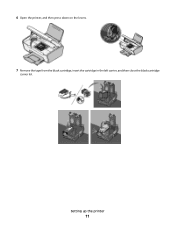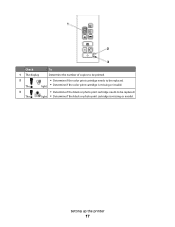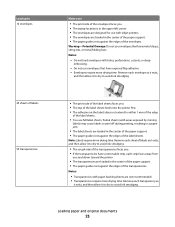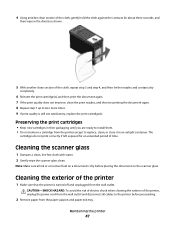Lexmark 26S0000 Support Question
Find answers below for this question about Lexmark 26S0000 - X 2670 Color Inkjet.Need a Lexmark 26S0000 manual? We have 2 online manuals for this item!
Question posted by mhillin on November 18th, 2012
X2670 Printer Will Not Print After Changing Black Ink Cartridge
Printer will not print, it keeps requiring a target page. How do I stop this. I did print and scan target page but keeps asking for me to do this
Current Answers
Related Lexmark 26S0000 Manual Pages
Similar Questions
Printer Cartridges
Do both cartridges need to be filled in order to print or can I just have the black cartridge filled...
Do both cartridges need to be filled in order to print or can I just have the black cartridge filled...
(Posted by joycem5659 10 years ago)
X2670 Printer
The letters J and E are flashing on my printer. How can I fix this?
The letters J and E are flashing on my printer. How can I fix this?
(Posted by colson 11 years ago)
Changing The Ink Cartridge
How do you change the ink cartridge in the Lexmark x544 printer?
How do you change the ink cartridge in the Lexmark x544 printer?
(Posted by mak12259 12 years ago)
Where Can I Buy Original Cartridges For Lexmark X2670 Printer?
(Posted by jreznak 12 years ago)