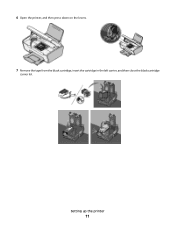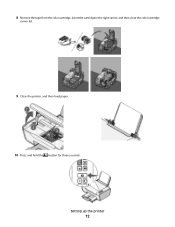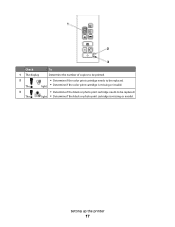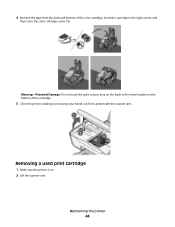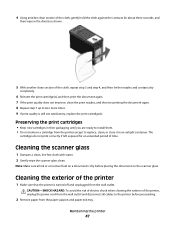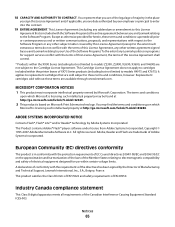Lexmark 26S0000 Support Question
Find answers below for this question about Lexmark 26S0000 - X 2670 Color Inkjet.Need a Lexmark 26S0000 manual? We have 2 online manuals for this item!
Question posted by joycem5659 on January 2nd, 2014
Printer Cartridges
Current Answers
Answer #1: Posted by BusterDoogen on January 4th, 2014 10:23 AM
I hope this is helpful to you!
Please respond to my effort to provide you with the best possible solution by using the "Acceptable Solution" and/or the "Helpful" buttons when the answer has proven to be helpful. Please feel free to submit further info for your question, if a solution was not provided. I appreciate the opportunity to serve you!
Related Lexmark 26S0000 Manual Pages
Similar Questions
get message that cartridge is improperly installed
Printer will not print, it keeps requiring a target page. How do I stop this. I did print and scan t...