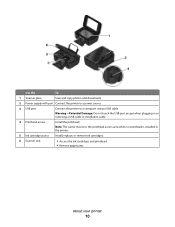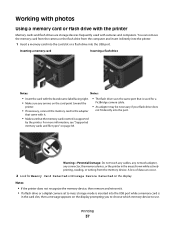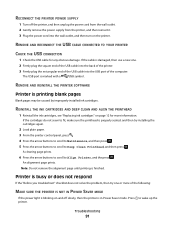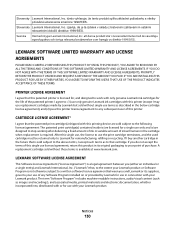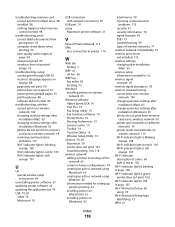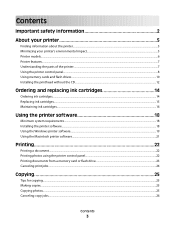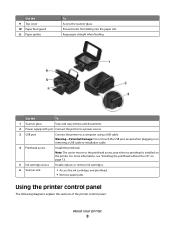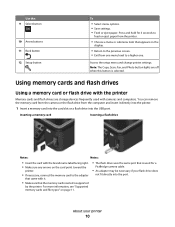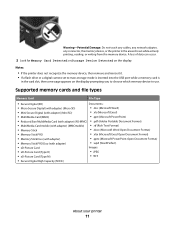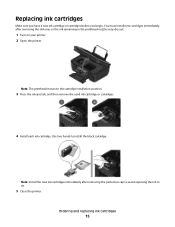Lexmark S305 Support Question
Find answers below for this question about Lexmark S305 - Impact Color Inkjet.Need a Lexmark S305 manual? We have 2 online manuals for this item!
Question posted by glen1999 on March 23rd, 2013
How Do You Change Printer Cartridge?
get message that cartridge is improperly installed
Current Answers
Related Lexmark S305 Manual Pages
Similar Questions
How To Change Ink Cartridge In Lexmark Printer X204n
(Posted by ayalcor 9 years ago)
How Are Lexmark Impact S305 Printers Work With Ipads
(Posted by XXXXXmspris 10 years ago)
Can I Use Lexmark 150 Cartridge In My Lexmark S305 Printer
(Posted by bobbyratch 10 years ago)
My Printer Only Prints In Blue
My lexmark impact s305 printer only prints in blue, the catridges are new ones still full. what seem...
My lexmark impact s305 printer only prints in blue, the catridges are new ones still full. what seem...
(Posted by mariskaerasmus23 11 years ago)
How To Change Ink Cartridge
(Posted by bejay1 12 years ago)