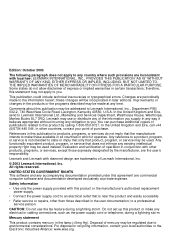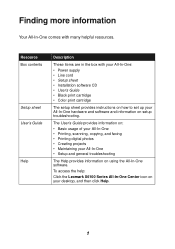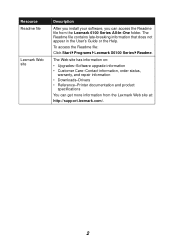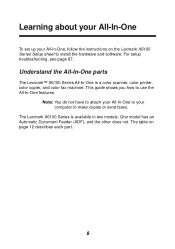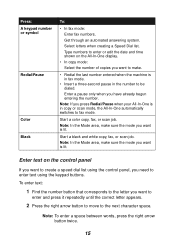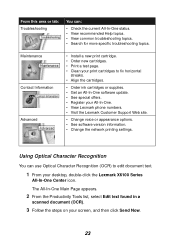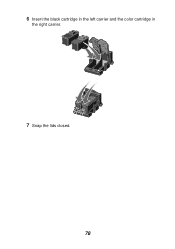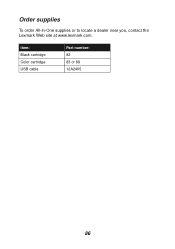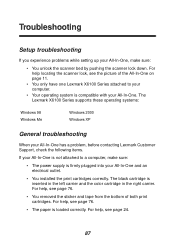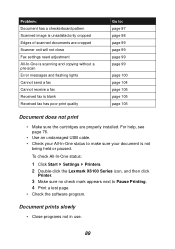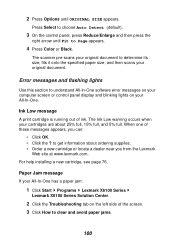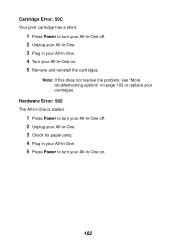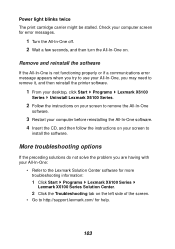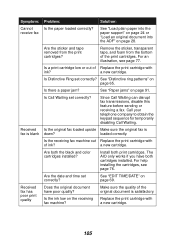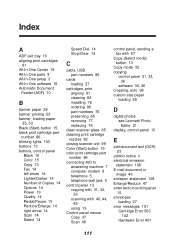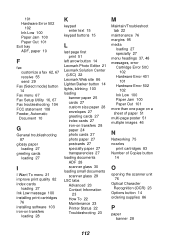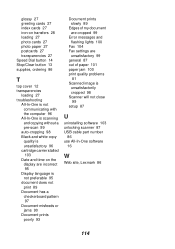Lexmark X6150 Support Question
Find answers below for this question about Lexmark X6150 - X All-In-One Color Inkjet.Need a Lexmark X6150 manual? We have 2 online manuals for this item!
Question posted by louisea2 on January 3rd, 2013
I Keep Getting Cartridge Error; See Users Guide 50c
The person who posted this question about this Lexmark product did not include a detailed explanation. Please use the "Request More Information" button to the right if more details would help you to answer this question.
Current Answers
Related Lexmark X6150 Manual Pages
Similar Questions
After Inserting New Cartridges, The Screen Tells Me Color Cartridge Missing.
(Posted by betbrig 10 years ago)
Printer Says Cartridge Error 50c
I have removed and reinstalled them several times with no change. Any ideas?
I have removed and reinstalled them several times with no change. Any ideas?
(Posted by garyduns 11 years ago)
I Keep Getting Cartridge Error , What Should I Do. I Removed The Ink ,
unplugged the power still problem
unplugged the power still problem
(Posted by gardenerli 11 years ago)
I Am Getting 'cartridge Error' Message On My X4650 Lexmark. What Can I Do?
(Posted by cindyboger 12 years ago)
Cartridge Error - 50c
(Posted by cholyoungchung 12 years ago)