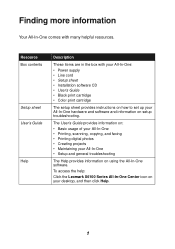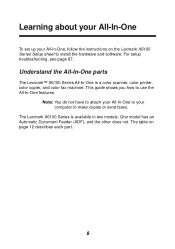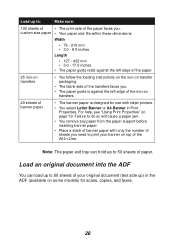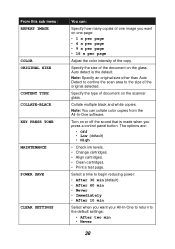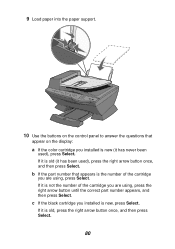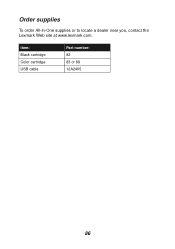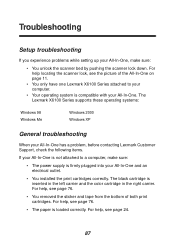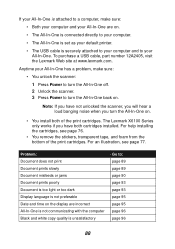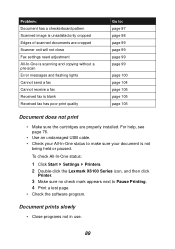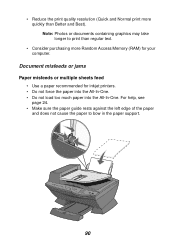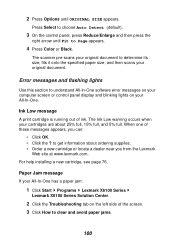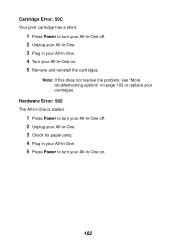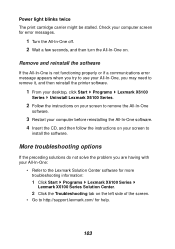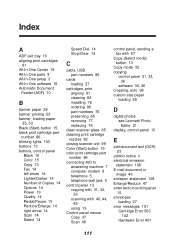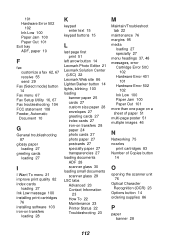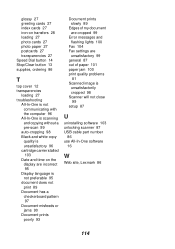Lexmark X6150 Support Question
Find answers below for this question about Lexmark X6150 - X All-In-One Color Inkjet.Need a Lexmark X6150 manual? We have 2 online manuals for this item!
Question posted by garyduns on July 23rd, 2012
Printer Says Cartridge Error 50c
I have removed and reinstalled them several times with no change. Any ideas?
Current Answers
Answer #1: Posted by LexmarkListens on July 24th, 2012 2:51 PM
You may refer to online article http://bit.ly/OXtSUi .
Lexmark Listens
Phone:
USA: 1-800-539-6275
Canada: (877) 856-5540
UK: 0800 121 4726
South Africa: 0800 981 435
Related Lexmark X6150 Manual Pages
Similar Questions
I Keep Getting Cartridge Error; See Users Guide 50c
(Posted by louisea2 11 years ago)
My Printer Display Says Cartridge Error Consult Manual
(Posted by Anonymous-84439 11 years ago)
My Lexmark X360 Keeps Saying Cartridge Error When I Try To Print.
(Posted by cindychauvin1 11 years ago)
Cartridge Error - 50c
(Posted by cholyoungchung 12 years ago)