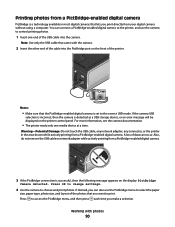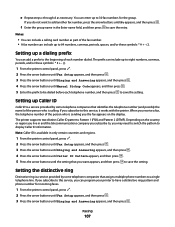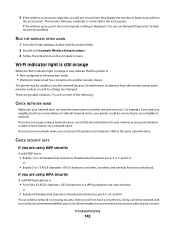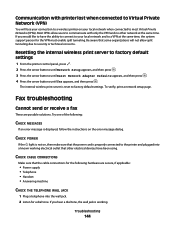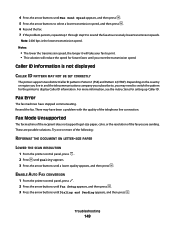Lexmark X5650 Support Question
Find answers below for this question about Lexmark X5650 - AIO Printer.Need a Lexmark X5650 manual? We have 3 online manuals for this item!
Question posted by Anonymous-84439 on November 16th, 2012
My Printer Display Says Cartridge Error Consult Manual
The person who posted this question about this Lexmark product did not include a detailed explanation. Please use the "Request More Information" button to the right if more details would help you to answer this question.
Current Answers
Answer #1: Posted by LexmarkListens on November 20th, 2012 6:32 AM
The printer is detecting that the ink cartridge is faulty. This may be a case of a short circuit on the cnotacts or the printhead on the ink cartridge. To confirm this, remove all the ink cartridges, close the carrier latch and then close the printer cover. If the error persists, there is something wrong with the printer contacts. Otherwise, the ink cartridges are at fault.
For further details, please feel free to contact us.
Lexmark Listens
Phone:
USA: 1-800-539-6275
Canada: (877) 856-5540
UK: 0800 121 4726
South Africa: 0800 981 435
Related Lexmark X5650 Manual Pages
Similar Questions
What Does Cartridge Error Mean On Lexmark X5650
(Posted by dedsil 10 years ago)
How To Fix Lexmark X5650 Ink Cartridges Error
(Posted by bommit 10 years ago)
Cartridge Error
Consult Usesr's Guild,
I did what it showed on my computer, turned off printer, then turn back on take out both cartridges ...
I did what it showed on my computer, turned off printer, then turn back on take out both cartridges ...
(Posted by phelpsbs 11 years ago)
I Get An Error Message Saying'cartridge Installation Problem Reinstall Cartidge
printer willl no t print, gives an error message to check cartridge installation by removing and rei...
printer willl no t print, gives an error message to check cartridge installation by removing and rei...
(Posted by hginojai 11 years ago)
My Printer X6570 Says Cartride Error Consult Users Guide. Will Not Do Anything.
(Posted by michael904 13 years ago)