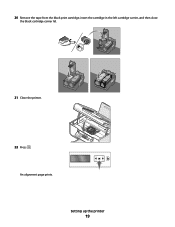Lexmark X5650 Support Question
Find answers below for this question about Lexmark X5650 - AIO Printer.Need a Lexmark X5650 manual? We have 3 online manuals for this item!
Question posted by dedsil on March 26th, 2014
What Does Cartridge Error Mean On Lexmark X5650
Current Answers
Answer #1: Posted by BusterDoogen on March 26th, 2014 12:27 PM
1. Make sure the printer is on.
2. Open the printer cover. The print cartridge carrier moves and stops at the loading position, unless the All-In-One is busy. Note: If the carrier does not automatically move to the center, turn off the printer or unplug the printer from the power source and then carefully slide the carrier to the center.
3. Remove both cartridges from the carrier.
4. Close the printer cover.
5. Re-brick your printer by pulling out the power supply - black box behind the printer where the power cord is plugged in to, and re-plug after 30 seconds.
6. When the printer turns on, reinsert one cartridge first. Close the printer cover and check for any errors.
7. If no error appears, reinsert the other cartridge. Close the printer cover.
8. Replace whichever cartridge is causing the error to appear with a new genuine Lexmark cartridge. Try to print a document again to verify that the problem is fixed.
I hope this is helpful to you!
Please respond to my effort to provide you with the best possible solution by using the "Acceptable Solution" and/or the "Helpful" buttons when the answer has proven to be helpful. Please feel free to submit further info for your question, if a solution was not provided. I appreciate the opportunity to serve you
Related Lexmark X5650 Manual Pages
Similar Questions
I have switched the printer off twice and tried a soft reset and still the cartridge error is displa...
Printer reads cartridge error #1203, I changed the cartridges and it was readign remove strip, which...