Lexmark X5650 Support Question
Find answers below for this question about Lexmark X5650 - AIO Printer.Need a Lexmark X5650 manual? We have 3 online manuals for this item!
Question posted by cedomfi on January 19th, 2014
How To Fix A Cartridge Error On A Lexmark X5650
The person who posted this question about this Lexmark product did not include a detailed explanation. Please use the "Request More Information" button to the right if more details would help you to answer this question.
Current Answers
There are currently no answers that have been posted for this question.
Be the first to post an answer! Remember that you can earn up to 1,100 points for every answer you submit. The better the quality of your answer, the better chance it has to be accepted.
Be the first to post an answer! Remember that you can earn up to 1,100 points for every answer you submit. The better the quality of your answer, the better chance it has to be accepted.
Related Lexmark X5650 Manual Pages
User's Guide - Page 6


... junk faxes...109 Blocking unwanted changes to fax settings...110
Maintaining the printer 111
Maintaining print cartridges...111
Installing print cartridges...111 Removing a used print cartridge ...112 Refilling print cartridges...113 Using genuine Lexmark print cartridges...113 Aligning print cartridges ...114 Cleaning the print cartridge nozzles...114 Checking ink levels...115 Wiping the print...
User's Guide - Page 18
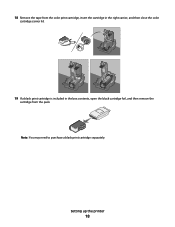
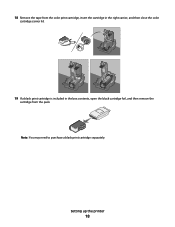
Setting up the printer
18
Note: You may need to purchase a black print cartridge separately. 18 Remove the tape from the color print cartridge, insert the cartridge in the right carrier, and then close the color
cartridge carrier lid.
19 If a black print cartridge is included in the box contents, open the black cartridge foil, and then remove the
cartridge from the pack.
User's Guide - Page 34


...; Clean the print cartridge nozzles. • Order ink or supplies. • Register the printer. • Contact customer support. The active print jobs on the front of a memory device inserted into a network printer.
• Transfer photos and documents from a memory device to appear. Using Windows
a Insert the installation software CD.
Use the
To
Lexmark Fax Setup Utility...
User's Guide - Page 112
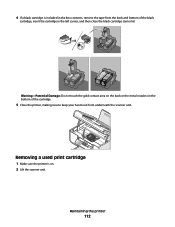
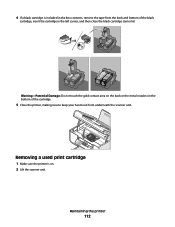
... in the left carrier, and then close the black cartridge carrier lid. Maintaining the printer
112 4 If a black cartridge is on the bottom of the cartridge.
5 Close the printer, making sure to keep your hands out from the back and bottom of the black
cartridge, insert the cartridge in the box contents, remove the tape from underneath...
User's Guide - Page 113


... can affect print quality and may cause damage to raise the cartridge carrier lid. If you believe you are removing both cartridges, repeat step 3 and step 4 for the second cartridge. WI F I PRINTING
4 Remove the used print cartridge. Using genuine Lexmark print cartridges
Lexmark printers, print cartridges, and photo paper are printing from appearing again for superior print quality.
For...
User's Guide - Page 114


... screen. Maintaining the printer
114 Using Macintosh
1 Load plain Letter-size paper. 2 From the Finder desktop, double-click the printer folder. 3 Double-click the printer utility icon. 4 From the Maintenance tab, click Print Alignment Page. 5 Follow the instructions on the computer screen.
Lexmark's warranty does not cover damage caused by non-Lexmark ink or print cartridges.
User's Guide - Page 116


... Programs, and then select the printer program folder from the list. 3 Select Lexmark Service Center. 4 Check the ink levels of the cartridges on a print cartridge, then the ink level is low.
The Lexmark Printer Utility appears.
3 If an exclamation point (!) appears on the Printer Maintenance page. Maintaining the printer
116 Wiping the print cartridge nozzles and contacts
1 Remove the...
User's Guide - Page 118


... in accordance with ISO/IEC 24711. 2 Licensed Return Program Cartridge
Maintaining the printer
118 3 Dampen a clean, lint-free cloth with ISO/IEC 24711. 2 Licensed Return Program Cartridge
Lexmark 5690 and Lexmark 6690 models
Item
Part number Average cartridge standard page yield is up to1
Black cartridge 4A
Black cartridge2 4 Color cartridge 5A
Page yield values available at www...
User's Guide - Page 119


... to the time you , visit our Web site at www.lexmark.com.
Ordering paper and other high-quality images, use Lexmark Photo Paper or Lexmark PerfectFinish Photo Paper and Lexmark print cartridges.
Note: Make sure the printer is not in Power Saver mode. Maintaining the printer
119 Note: Resetting to factory default settings will delete all settings...
User's Guide - Page 121


... Programs or Programs, and then select the
printer program folder from the list.
3 Select Lexmark Service Center.
Troubleshooting
121 To open the Lexmark Service Center, use one of these methods:
Method 1
Method 2
If it appears on an error message dialog, click the For additional assistance, use the Lexmark Service Center link.
1 Do one of the...
User's Guide - Page 123


... resolve the error before trying to print again.
CHECK POWER
If the light is not on, then make sure that other electrical devices have been using. RECONNECT THE POWER SUPPLY
1 Press to turn the printer on. REMOVE AND THEN RELOAD PAPER
CHECK INK
Check the ink levels, and then install new print cartridges if...
User's Guide - Page 156
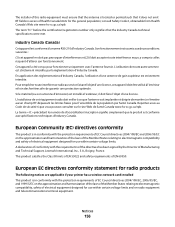
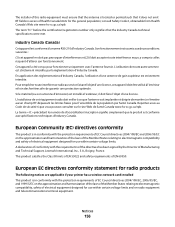
...B limits of EN 55022 and safety requirements of Manufacturing and Technical Support, Lexmark International, Inc., S.A., Boigny, France.
Reportez-vous au Code de sé... statement for radio products
The following notices are applicable if your printer has a wireless network card installed This product is in excess ...fixées pour l'ensemble de la population par Santé Canada.
User's Guide - Page 164
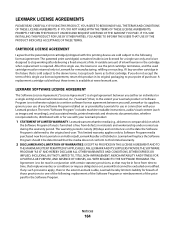
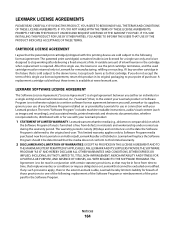
...Lexmark hereby limits its liability for breach of those provisions to one of the following license/agreement: The patented print cartridge(s) contained inside is/are designed to stop working after delivering a fixed.... After this single use the print cartridge terminates, and the used cartridge must be read in conjunction with this printing device are sold subject to the following :...
User's Guide - Page 168


... 117 removing 112 using genuine Lexmark 113 wiping 116 changing default settings 28 Power Saver timeout 28 temporary settings 28 changing wireless settings after installation (Mac) 48
Index
168
changing wireless settings after installation (Windows) 48 checking
ink levels 115 cleaning
exterior of the printer 117 cleaning print cartridge nozzles 114 Club Internet...
User's Guide - Page 169


... 105 setting a manual answer
code 108 fax error 149 fax footer, setting up 108
fax mode unsupported error message 149 fax settings
blocking unwanted changes 110 Fax... 59 installing network printer 64 print cartridges 111 printer software 30, 126 installing printer on wireless network
(Macintosh) 45 on wireless network
(Windows) 45 installing wireless printer
additional computers 46 interference...
User's Guide - Page 170


...finding IP address of computer (Mac) 63
finding IP address of printer 63 IP addresses 63 newspapers, loading on scanner glass 70 no answer error message 151 no wireless network 51 noise emission levels 158 notices 154...20 paper guides 20 paper support 20 PictBridge port 20 power supply port 20 print cartridge carrier 20 printer control panel 20 scanner glass 20 scanner unit 20 top cover 20 USB port ...
User's Guide - Page 171


...cartridge carrier 20 print cartridge nozzles, cleaning 114 print cartridges
aligning 114 cleaning 114 installing 111 ordering 118 preserving 117 refilling 113 removing 112 using genuine Lexmark 113 wiping 116 print jobs, canceling 83 print jobs, resuming 82 printer setting up without a
computer 13 printer... refilling print cartridges 113 remote fax error 150 removing print cartridges 112 repeating ...
Fax Guide - Page 3


...unwanted changes to fax settings 25
Ordering cartridges 26
Ordering print cartridges...26
Troubleshooting 27
Using the printer troubleshooting software (Windows only 27 Setup ...Printer receives a blank fax...31 Received fax has poor print quality...31 Caller ID information is not displayed...31 Fax Error ...31 Fax Mode Unsupported...31 Remote Fax Error...32 Phone Line Busy ...32 Phone Line Error...
Fax Guide - Page 27


...an error message dialog, click the For additional assistance, use the Lexmark ...printer.
2
1
3 Plug the cord into an electrical outlet that other possible solutions.
SELECT A DIFFERENT LANGUAGE AFTER INITIAL SETUP
In case the wrong language was set during initial setup, you can try uninstalling and reinstalling the software.
Power button is not lit
These are some other electrical devices...
Network Guide - Page 33


... possible security settings are less likely to support this.
A specific radio frequency used to create an interoperable wireless local area network (WLAN).
A device that lets computers or printers talk to each other over a network without an access point or router
A wireless network that uniquely identifies each other. Also referred to as the...
Similar Questions
How To Fix Cartridge Error On Lexmark X4650
(Posted by kamalamlei 10 years ago)
What Does Cartridge Error Mean On Lexmark X5650
(Posted by dedsil 10 years ago)
How To Make Fix A Lexmark X5650 Cartridge Error
(Posted by otmf 10 years ago)
How To Fix Lexmark X5650 Ink Cartridges Error
(Posted by bommit 10 years ago)
I Have Received A Cartridge Error On My Printer, What Do I Need To Do?
(Posted by sjas1963 12 years ago)

