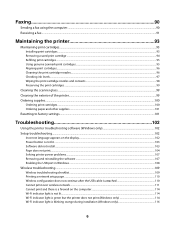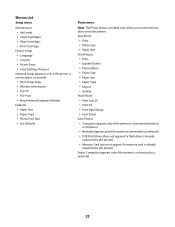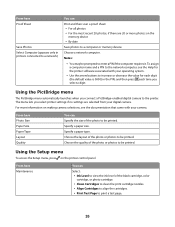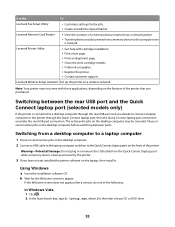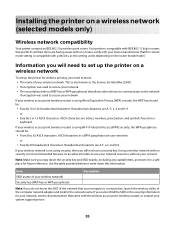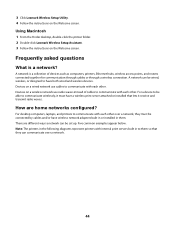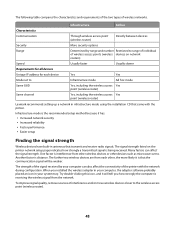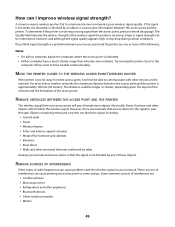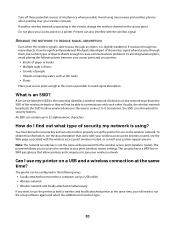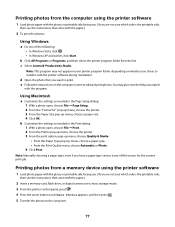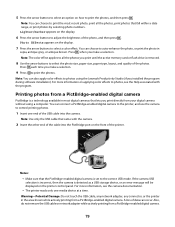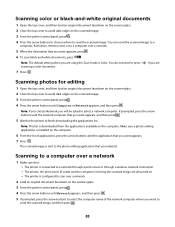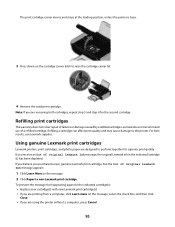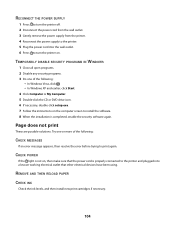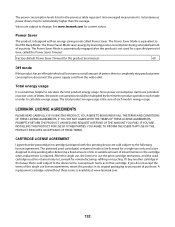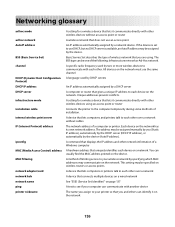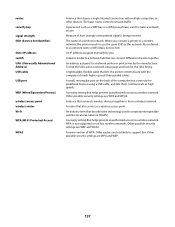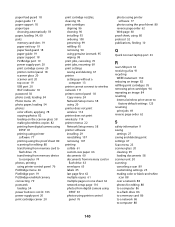Lexmark X3650 Support Question
Find answers below for this question about Lexmark X3650 - All-in-One Printer.Need a Lexmark X3650 manual? We have 1 online manual for this item!
Question posted by sjas1963 on May 28th, 2012
I Have Received A Cartridge Error On My Printer, What Do I Need To Do?
Current Answers
Answer #1: Posted by LexmarkListens on May 29th, 2012 6:37 AM
Also, please make sure to use genuine Lexmark cartridges.
For further assistance, please call Lexmark Technical Support.
Lexmark Listens
Phone:
USA: 1-800-539-6275
Canada: (877) 856-5540
UK: 0800 121 4726
South Africa: 0800 981 435
Related Lexmark X3650 Manual Pages
Similar Questions
I have switched the printer off twice and tried a soft reset and still the cartridge error is displa...
Printer reads cartridge error #1203, I changed the cartridges and it was readign remove strip, which...
In attempting to scan a document I receive this error code "Cannot retrieve application List".