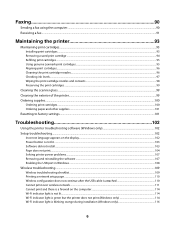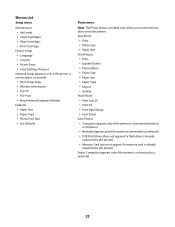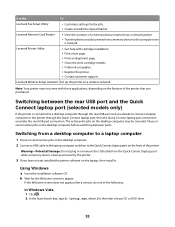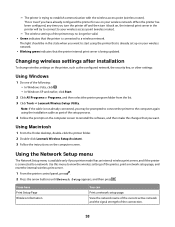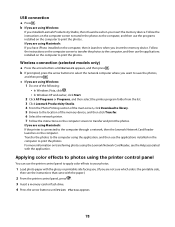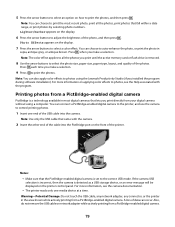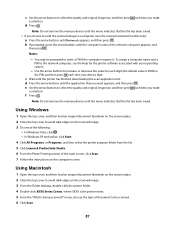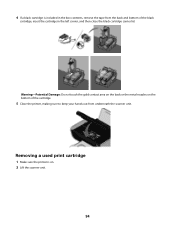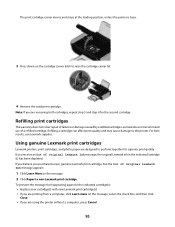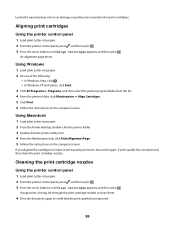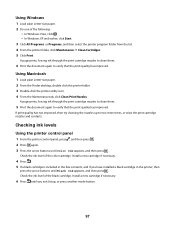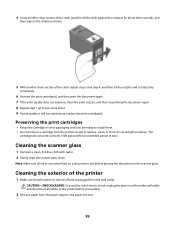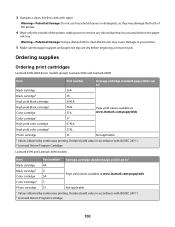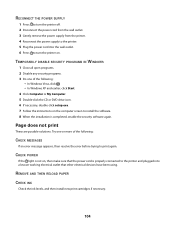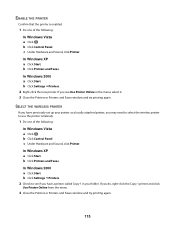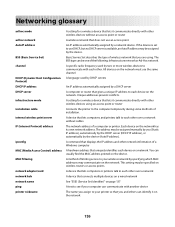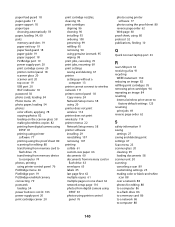Lexmark X3650 Support Question
Find answers below for this question about Lexmark X3650 - All-in-One Printer.Need a Lexmark X3650 manual? We have 1 online manual for this item!
Question posted by cindychauvin1 on September 3rd, 2012
My Lexmark X360 Keeps Saying Cartridge Error When I Try To Print.
The person who posted this question about this Lexmark product did not include a detailed explanation. Please use the "Request More Information" button to the right if more details would help you to answer this question.
Current Answers
Answer #1: Posted by LexmarkListens on September 6th, 2012 8:05 AM
You may refer to this link for cartridge error http://bit.ly/Qd7Gwy description. You may also try to refresh the printer by pulling out the power supply (black box where the power cord is plugged in at the back of the actual printer).
Lexmark Listens
Phone:
USA: 1-800-539-6275
Canada: (877) 856-5540
UK: 0800 121 4726
South Africa: 0800 981 435
Related Lexmark X3650 Manual Pages
Similar Questions
Lexmark X3650 Cartridge Error Will Not Reset
(Posted by raymofa 9 years ago)
My Printer Display Says Cartridge Error Consult Manual
(Posted by Anonymous-84439 11 years ago)
Lexmark X3650 All In One Printer Bringing Up A Cartridge Error - Help
I have switched the printer off twice and tried a soft reset and still the cartridge error is displa...
I have switched the printer off twice and tried a soft reset and still the cartridge error is displa...
(Posted by Brigid54567 11 years ago)
I Have Received A Cartridge Error On My Printer, What Do I Need To Do?
(Posted by sjas1963 11 years ago)
My Printer Keeps Reading Cartridge Error #1203
Printer reads cartridge error #1203, I changed the cartridges and it was readign remove strip, which...
Printer reads cartridge error #1203, I changed the cartridges and it was readign remove strip, which...
(Posted by jtroiano1 11 years ago)