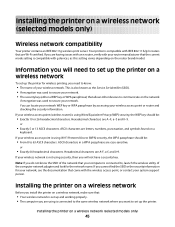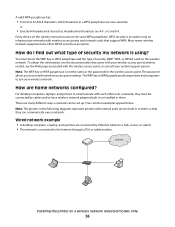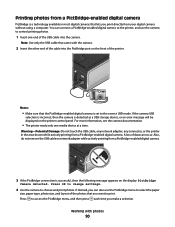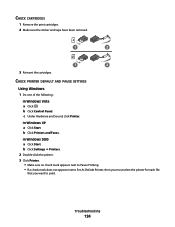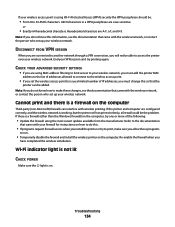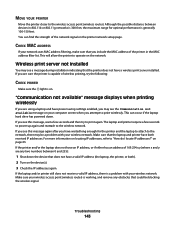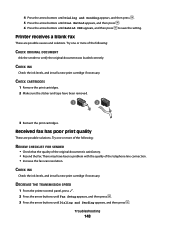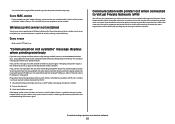Lexmark X5650 Support Question
Find answers below for this question about Lexmark X5650 - AIO Printer.Need a Lexmark X5650 manual? We have 3 online manuals for this item!
Question posted by hginojai on September 10th, 2012
I Get An Error Message Saying'cartridge Installation Problem Reinstall Cartidge
Current Answers
Answer #1: Posted by LexmarkListens on September 11th, 2012 5:35 AM
If it's already removed, try to clean the contacts of the cartridge and on the printer.
If it's a remanufactured/refilled cartridge, purchase another cartridge and make sure that it's a genuine Lexmark cartridge.
Lexmark Listens
Phone:
USA: 1-800-539-6275
Canada: (877) 856-5540
UK: 0800 121 4726
South Africa: 0800 981 435
Related Lexmark X5650 Manual Pages
Similar Questions
disable color toners
I misplaced my software installation cd for my Lexmark X5650 AIO Printer. The computer that my softw...
I have removed and reinstalled them several times with no change. Any ideas?