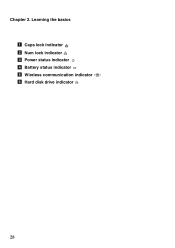Lenovo G580 Support Question
Find answers below for this question about Lenovo G580.Need a Lenovo G580 manual? We have 1 online manual for this item!
Question posted by Yenkum on June 15th, 2014
Why Is There No Num Lock Indicator On Lenovo G580
The person who posted this question about this Lenovo product did not include a detailed explanation. Please use the "Request More Information" button to the right if more details would help you to answer this question.
Current Answers
Related Lenovo G580 Manual Pages
Similar Questions
Num Lock Key Does Not Work
Lenovo N580 and when I push the "num lock" button the number do now work. What can I do to get the n...
Lenovo N580 and when I push the "num lock" button the number do now work. What can I do to get the n...
(Posted by rpcorbet 10 years ago)
Caps Lock Indicator Not Apprears
Hi, I recently reinstall my OS. But the CAPS lock and NUM lock indicator not appears in the screen....
Hi, I recently reinstall my OS. But the CAPS lock and NUM lock indicator not appears in the screen....
(Posted by ashokrajbongshi 10 years ago)