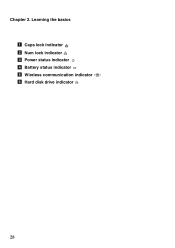Lenovo G580 Support Question
Find answers below for this question about Lenovo G580.Need a Lenovo G580 manual? We have 1 online manual for this item!
Question posted by aminptre on August 6th, 2014
Lenovo G580 How Do I Enable Num Lock All The Time
The person who posted this question about this Lenovo product did not include a detailed explanation. Please use the "Request More Information" button to the right if more details would help you to answer this question.
Current Answers
Related Lenovo G580 Manual Pages
Similar Questions
How To Turn Off The Nums Lock For Thinkpad Lenovo U165?
how to turn off the nums lock for thinkpad lenovo U165?
how to turn off the nums lock for thinkpad lenovo U165?
(Posted by widjajaleny 12 years ago)
Lenovo Keyboard Inputing Numbers Instead Of Letters - Not Num Lock
Hi, I have a Lenovo Ideapad Y550P. In some applications, games namely, whenever I type a letter, a n...
Hi, I have a Lenovo Ideapad Y550P. In some applications, games namely, whenever I type a letter, a n...
(Posted by ericshen2003 13 years ago)