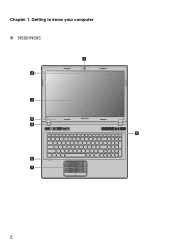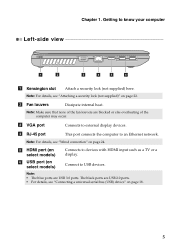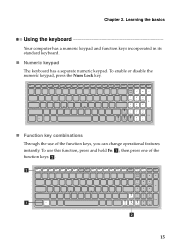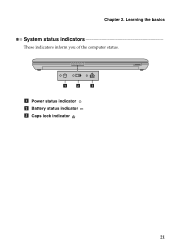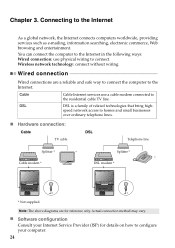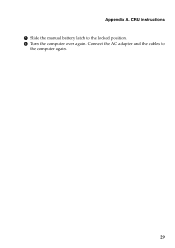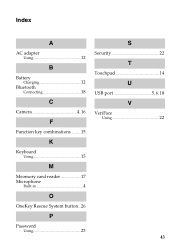Lenovo IdeaPad N580 Support Question
Find answers below for this question about Lenovo IdeaPad N580.Need a Lenovo IdeaPad N580 manual? We have 1 online manual for this item!
Question posted by rpcorbet on December 17th, 2013
Num Lock Key Does Not Work
Lenovo N580 and when I push the "num lock" button the number do now work. What can I do to get the numbers to show up using the side number panel?
Current Answers
Related Lenovo IdeaPad N580 Manual Pages
Similar Questions
Cannot Get @key To Work Or Numerical Lock To Turn Off In Model 4291-b78 Lenovo T
cannot get @ key to work so can't get email. Also cannot turn off numerical key. The @key on Thinkpa...
cannot get @ key to work so can't get email. Also cannot turn off numerical key. The @key on Thinkpa...
(Posted by Geoffbrian4 7 years ago)
Brightness Function Key Not Working
I reinstalled my windows and now all function keys are working except the brightness function keys.....
I reinstalled my windows and now all function keys are working except the brightness function keys.....
(Posted by omsaju 9 years ago)
Dual Boot Win8 Ubuntu On Ideapad N580
Hello, I need to add Ubuntu as a second OS on the N580 with pre-installed Win8. Are there any prob...
Hello, I need to add Ubuntu as a second OS on the N580 with pre-installed Win8. Are there any prob...
(Posted by pstorm28 11 years ago)
Caps Lock Indicator
Where is the light that indicates Caps Lock is on?
Where is the light that indicates Caps Lock is on?
(Posted by nycgirl429nak 11 years ago)