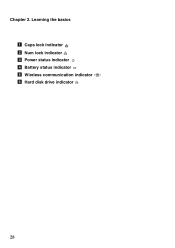Lenovo G580 Support Question
Find answers below for this question about Lenovo G580.Need a Lenovo G580 manual? We have 1 online manual for this item!
Question posted by ashokrajbongshi on August 22nd, 2013
Caps Lock Indicator Not Apprears
Hi,
I recently reinstall my OS. But the CAPS lock and NUM lock indicator not appears in the screen. Before it was working perfectly. I install all the driver from the disk that come with the laptop. I have Lenovo G580 Note book 20150, win7 Starter 32 bit.
Please help.
Current Answers
Answer #1: Posted by TommyKervz on August 22nd, 2013 10:45 PM
Greetings - Do you have all your laptop's device drivers installed. Well, the drivers are available here (select your OS version first)
http://support.lenovo.com/en_US/research/hints-or-tips/detail.page?DocID=HT073548
http://support.lenovo.com/en_US/research/hints-or-tips/detail.page?DocID=HT073548
Related Lenovo G580 Manual Pages
Similar Questions
How To Install Windows 7 32 Bit On Lenovo Thinkpad X131e
(Posted by dyndubroni 10 years ago)
Lenovo G580 Wireless Not Working Even When Driver Is Installed
(Posted by BeMe 10 years ago)
Num Lock Key Does Not Work
Lenovo N580 and when I push the "num lock" button the number do now work. What can I do to get the n...
Lenovo N580 and when I push the "num lock" button the number do now work. What can I do to get the n...
(Posted by rpcorbet 10 years ago)
Driver Solution For Loading Windows Xp Sp3
Please tell me where do I wantthe drivers of Lenevo G580, because I want to install windows xp sp3. ...
Please tell me where do I wantthe drivers of Lenevo G580, because I want to install windows xp sp3. ...
(Posted by manas4email 11 years ago)